Meta Just Launched New Twitter Rival Threads –– But Can You Use It Without Instagram?
Published July 12 2023, 7:42 p.m. ET

Meta recently launched Threads, its own version of rival social media app Twitter, owned by the erratic Elon Musk. Millions have joined the brand-new app, but many have questions about its functions.
Here we will dissect and answer some of the internet's most asked questions about Threads. From how to post a thread to how to create a profile, we've got your back.
Read more below on what to expect.
Can I sign up for Threads with or without Instagram?
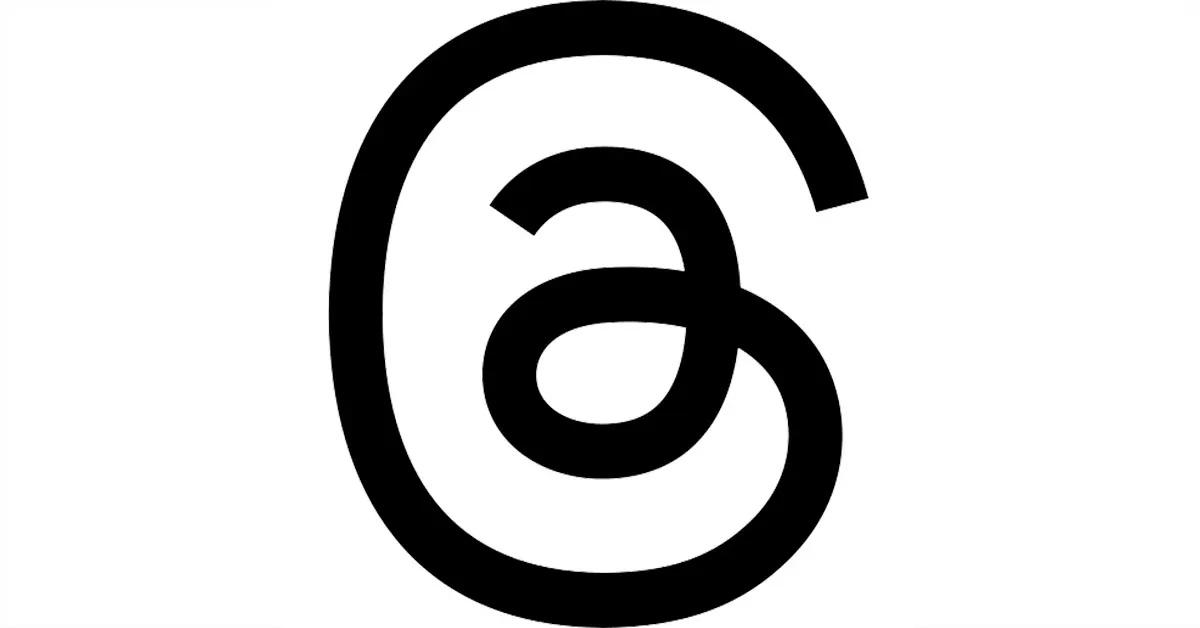
Unfortunately, Threads currently isn't available to everyone and is exclusive to Instagram users. According to Instagram's website, in order to create a Threads profile, "You'll need to sign in with your Instagram account."
If you don't have an Instagram account, the only available solution to the problem is to create an account.
Instagram users with multiple accounts can create threads for each of their accounts.
How can I create my Threads profile?

On Instagram's website, the process is detailed as follows:
- Download the Threads app from the App Store (iPhone) or Google Play Store (Android).
- Once the app is installed, tap the app icon to open it.
- Then, tap "Sign in with Instagram" at the bottom of the screen. Once you see the account you’re currently signed in to on the Instagram app.
If you aren't signed into the Instagram app, the website recommends potential users select "Log in with Instagram" at the bottom in order to log into their Instagram accounts. After logging in, they'll be taken back to the Threads app.
There's also the added option of signing in with different accounts. You can do this by tapping "Switch accounts" at the bottom of the screen and selecting another account. If the other accounts don't come up, Instagram recommends people to tap "Log in to another Instagram account."
4. Once you’ve logged in with your Instagram account, you can:
- Tap next to "Name" to upload a profile picture and select how you want to upload your picture.
- Tap "Bio" to write a bio for your profile. Enter your bio or tap "Import bio from Instagram" at the bottom, then tap "Done" in the top right.
- Tap "Link" to add links to your profile. Enter a URL and title for your link or tap "Import link from Instagram" at the bottom. Tap "Done" in the top right.
- Tap "Following" to see a list of profiles you may want to follow. Tap "Follow" next to a profile to follow it.
- Tap "Import from Instagram" at the bottom to import all of the above information from your Instagram profile.
5. Tap "Continue" at the bottom.
6. Select whether you want to have a public or private profile at the top, the tap Continue at the bottom.
7. Review the terms and policies, then tap "Create profile" at the bottom.
The process is easy as pie.