How to Access YouTube Analytics to See Who Is Viewing Your Content
Updated April 14 2020, 2:10 p.m. ET
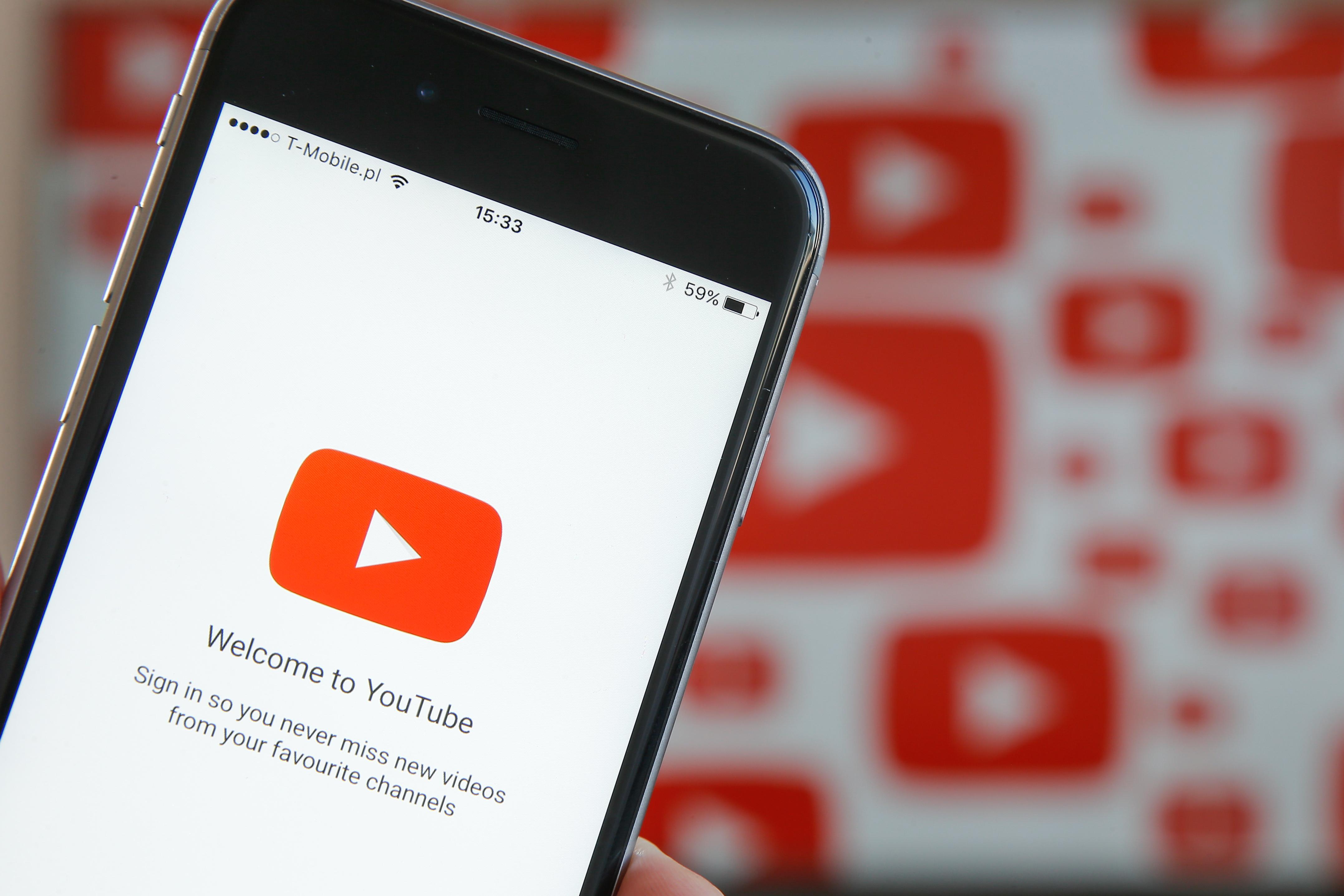
Cracking the YouTube algorithm can be hard. If you're trying to upload content to the video-sharing website to grow your personal platform, you'll know the early stages are the hardest. Every view counts, and sometimes, seeing your view count grow makes you want to thank every person who spent a few minutes watching your content.
But is there a way to know who exactly viewed or interacted with your videos?
Can you see who viewed your YouTube videos?
Unfortunately, views on a YouTube video aren't like views on your Instagram story — you can't see what users are watching your videos. But if you're trying to better understand the demographic of your YouTube views, there are ways to find out information about your users to understand your audience better.
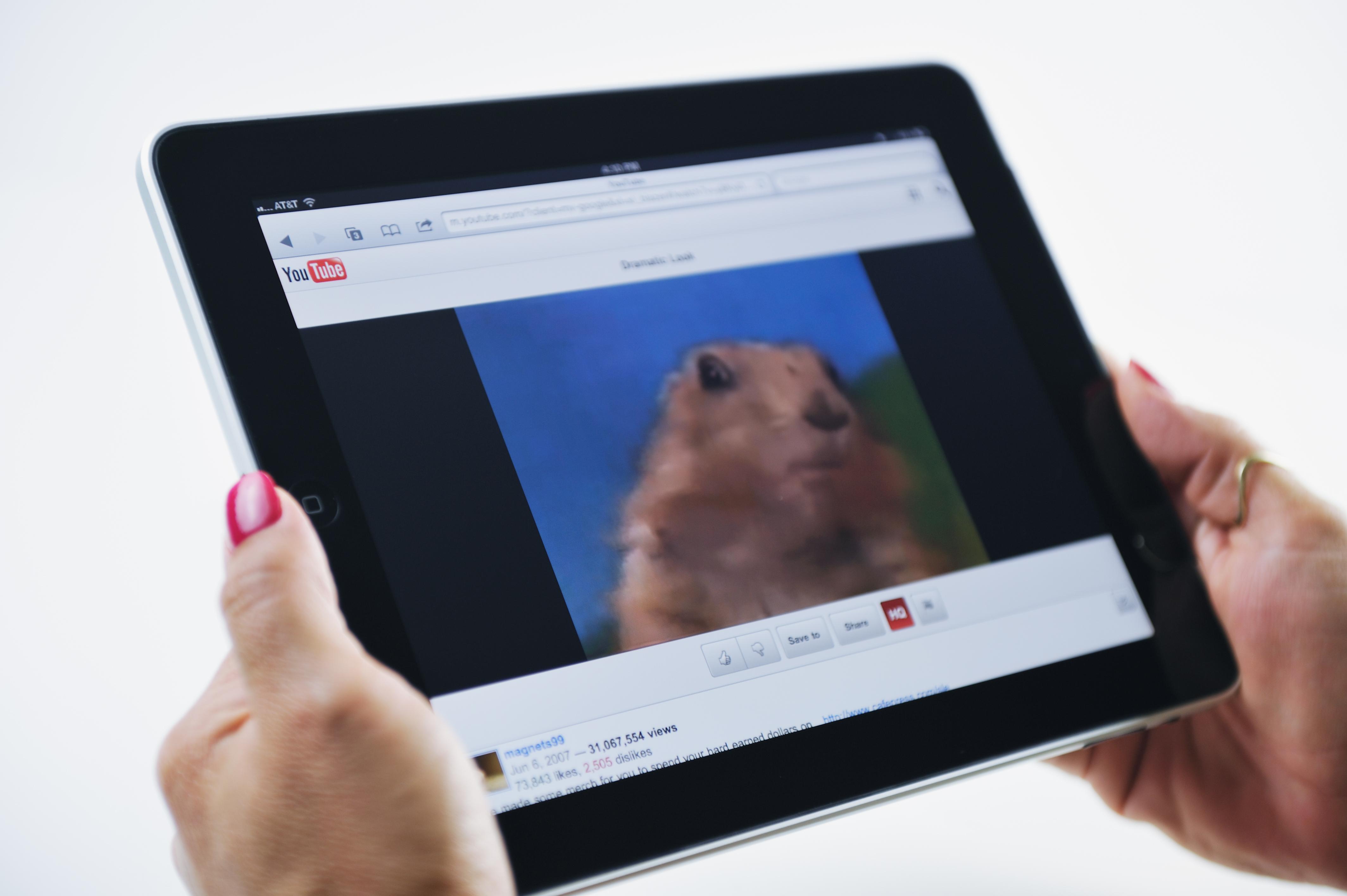
YouTube has a built-in analytics tool that provides creators with a plethora of information about the people watching their videos, including age range, location, and gender.
Providing users with this information allows them to create content to better suit their audience and ensure they retain previous viewers while continuing to grow.
The analytics provided by YouTube also include information like users' watch time, traffic sources, and how many people have shared it. There are also options to see realtime what videos are being watched and how many unique views your channel has.
All of this information can help creators better understand what in their videos is working, why certain videos may have performed better than others, and how to continue to grow their platform.
How to find your YouTube analytics:
Luckily, YouTube has made it easy for creators to find and study their own analytics without any third-party systems or programs in place. To access your analytics, all you need to do is access your YouTube Studio. On the YouTube homepage after you've logged in, click on your profile picture in the upper right corner of the screen and select the "YouTube Studio" option.
You'll be directed to your dashboard, which provides you with basic analytics for your channel. To access these more advanced analytics, you'll want to select the "Analytics" option from the left-hand panel. This will provide you with all of the above information and more.
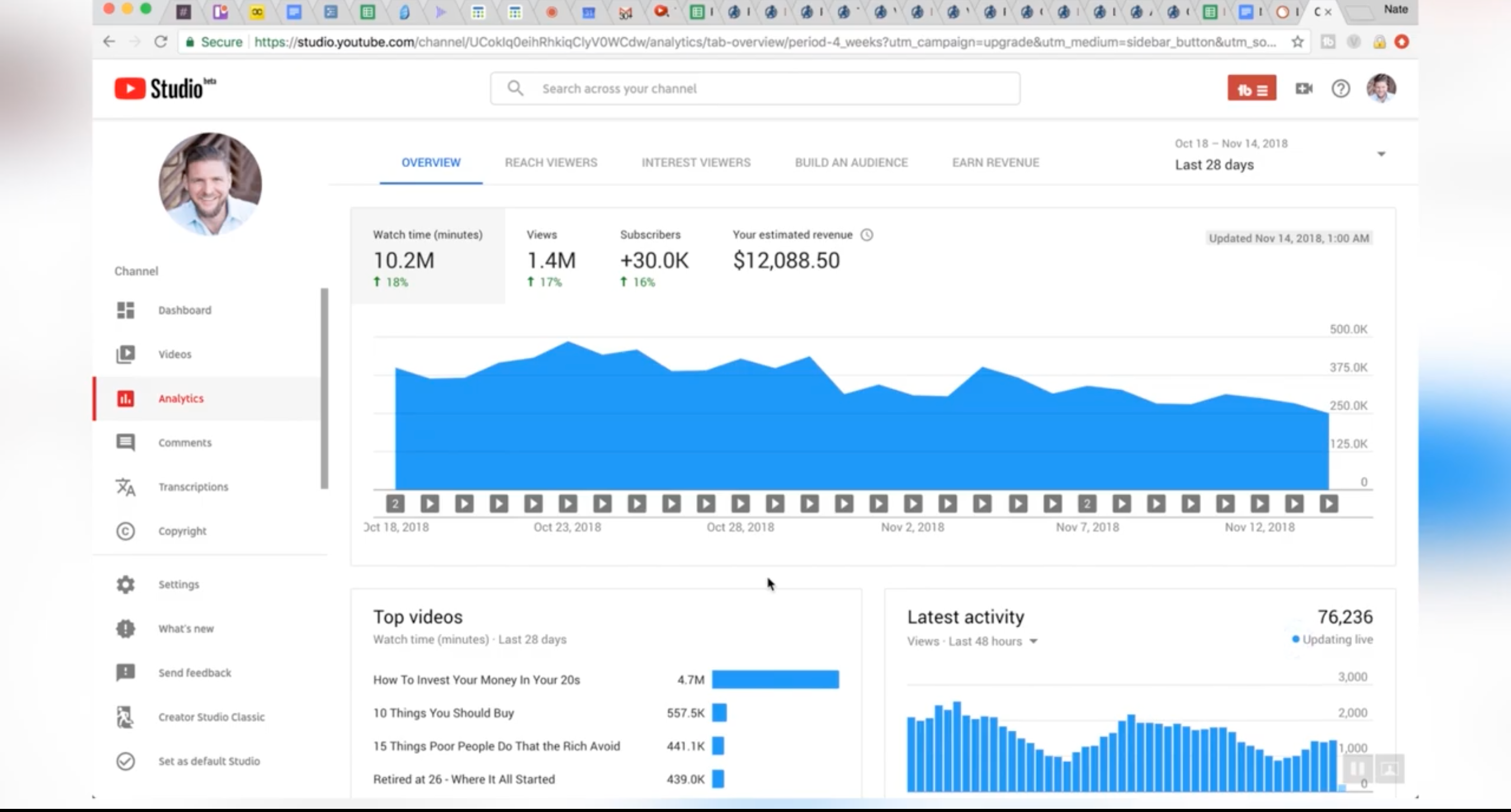
Can you see who has liked or shared your video?
Again, this isn't information that YouTube provides its content creators with. You can see where the majority of likes and shares are coming from, demographic-wise, but users' names or profiles are not available if they've liked or shared your video.
The only way to know if someone liked or shared your video is if they tell you, or you see the share on social media yourself. Otherwise, there is no way to confirm if someone has liked, shared, or viewed your video. Creators are told about every user who subscribes to their channel or comments on a video, but that is the only time they can know who exactly interacted with their videos.
So when creators offering giveaways or contests in their videos say you have to "like and share" a video to enter, they have no way to confirm if you actually did — it's usually just a tactic they use to increase their engagement.