Want to Add a Private Story Link on Snapchat? Here's What You Do
Updated March 19 2021, 10:00 a.m. ET

There are so many social media platforms to choose where to spend our time. It seems there's a lot of overlap between a few of them with the features they have. And there are constant changes, updates, and upgrades being made. This leaves users curious about how to do certain functions, like how to add a private story link on Snapchat. We've got you covered.
Here's how to add a private story link on your Snapchat.
On Snapchat, most often, messages can be sent privately to one person or a small group of people — a way to share with people without giving your private phone number or email.
And there are all sorts of private features, like how to add a private story link on Snapchat. This allows the user to add a link to any website in one of their stories, which can then be sent privately.

It's one of the features that wasn't in the app's original release, so if you don't know how to do it, you're not alone. But, thankfully, the steps are pretty easy.
Snapchat allows the users to target and choose who gets to see their updates. It can go public for anyone, or be set to go to only a select few people, which would be considered private. When choosing a private snap, the user can choose who sees that — whether it be a small group of people or for one person's eyes only.
Users can share all kinds of things in their private snaps, and a popular one is to add a link to it to take the person who is receiving the update somewhere on the web. This can be used for a news story, another social media profile, something weird they saw on the internet, or a link to their Venmo, PayPal or OnlyFans.
So, how do you do send a private story link on Snapchat? First, make sure you're selecting a private snap, and you can do this by hitting the "+ Create New Story" and then selecting the private story. Follow the steps that Snapchat prompts and add a photo, some text, or whatever you'd like.
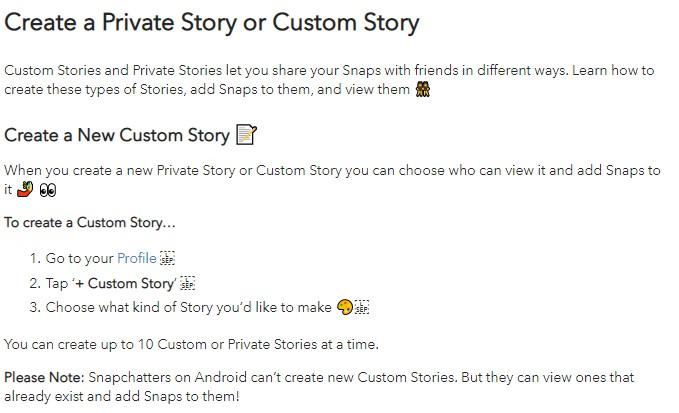
To add a link in the private story, choose the link icon that we've seen everywhere (the single-chain link), which can be found on the right side of the vertical menu items. From there, you can type in the URL (or if you don't remember the URL, you can pop out without closing the app, grab it, and copy it, so it's in the clipboard). From there, add that into the URL section — which will then open a browser within Snapchat.
To attach the link to the private story from there, select the "Attach to Snap," which will show up at the bottom to make it attach to your snap. When the URL is successfully attached, the link icon in the menu will look like it's highlighted in white. From there, you can send the private snap with the attached link to whoever you want.
To remove the link before sending, click that white highlighted link, which will have the browser pop up, and click "Remove Attachment" at the bottom to remove the link from the snap before you send it.