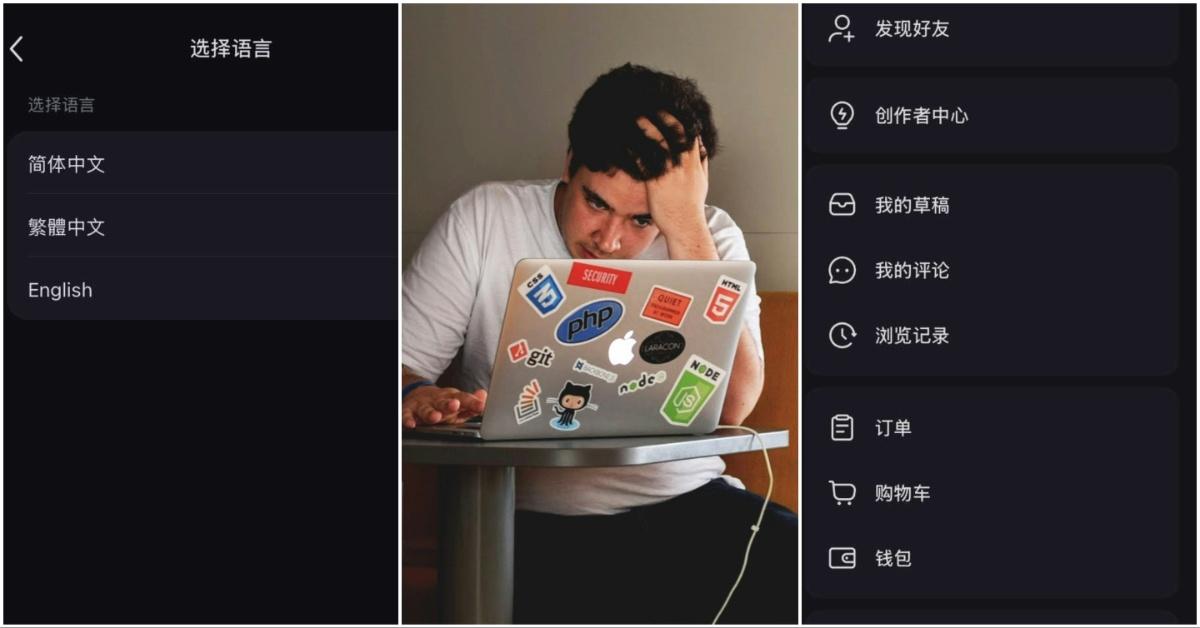Here's How You Can Change the Language on RedNote, If You're a New User
Unless you want to learn Mandarin...
Published Jan. 17 2025, 3:15 p.m. ET
If you’ve just downloaded RedNote (Xiaohongshu) — a Chinese-based social media app like TikTok — and suddenly realize there’s a problem: Everything is in Mandarin.
Unfortunately, every button, menu, and setting are going to be in a language you don’t speak the first time you download the app. This can make basic tasks like changing your name or uploading a video feel impossible. After all, what do you click when you can’t read anything?
Suddenly, you know what your grandparents feel like as they try to navigate Facebook on their smartphones. Fortunately, you aren’t stuck in a situation where you must blindly click buttons and hope you don’t accidentally go live. Learning how to change the language on RedNote to English is easy.
In fact, the app may even automatically change the language for you once it realizes where you are located.
How to change the language on RedNote to English is easy.
Unlike other global social media platforms, RedNote was originally designed for users in China. Because of this, when you first open the app, the default language is Mandarin.
Depending on how you set up the app on your smartphone when you open it the first time, RedNote might switch the language to English automatically. For example, if you sign up using Facebook, your Apple account, or your phone number, the app can detect your location. When this happens, you will see the language has automatically shifted to English.
After setting up your account using whichever method you selected, you can confirm this is what happened. In the top left corner of the app, you will find the navigation bar. After you click it, you will see the settings on the bottom right corner of the menu. Click “General Settings,” next. If your app is not in English yet, this is the second item on the menu immediately after clicking the settings wheel.
On the General Settings menu, the first option is for “Languages.” After you click that, you should see “English” as an option you can select. If your app automatically shifted you to English, there should be a red checkmark next to it. If not, just select “English.”
Then, you can exit the menu and your app should have switched to English.
What if the language does not immediately change to English?
Sometimes, RedNote does not immediately apply the language change request. If this happens, just try closing the app and reopening it. You may also need to log out and back into your account.
If the issue persists, you can try changing your phone’s default language to English before reopening RedNote. This sometimes forces the app to match your device settings. As a last resort, uninstalling and reinstalling the app can also reset it to English. Just make sure you sign in with the same account you originally created.
New RedNote users should not panic because help is available.
If you’re struggling with RedNote’s language settings — or anything else on the app — don’t worry. There’s an active community of experienced users who can help guide you.
Online forums, such as Reddit, have ongoing discussions where RedNote users share tips and troubleshooting advice. Many of these threads encourage new users to ask questions, and responses are usually quick and detailed.
In addition to online discussions, RedNote’s community itself is a great resource. Many experienced users are willing to help in the comments section of posts, offering guidance on everything from language settings to app features.
Opening RedNote for the first time can be overwhelming when you realize everything is in another language. Fortunately, it is extremely easy to change the language in the app. Likewise, the app also has a very friendly and helpful community of seasoned users that are ready to help you.