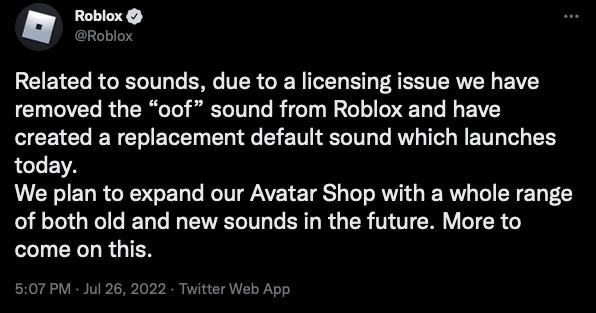'Roblox' Removed the "Oof" Death Sound — Here's How to Get It Back
Published Aug. 5 2022, 12:45 p.m. ET

Online gaming platform Roblox is home to plenty of custom content and games created by its many users, making it a truly unique platform for young gamers to immerse themselves in. Though the platform originally launched in 2006, in recent years, it's become popular among a younger audience, and the developers have continued to keep it a safe space for kids to play.
There are plenty of ways to customize your Roblox gaming experience within the game — like changing the game's death sound. How do you do that? Here's a quick rundown of how to do it on your own.
'Roblox' developers removed the original death sound.
In late July, the developers of Roblox announced some of the changes being made to the game in recent updates — including the removal of the previous sound the game would make when players died.
"Due to a licensing issue we have removed the 'oof' sound from Roblox and have created a replacement default sound which launches today," the developers wrote in the Twitter thread. "We plan to expand our Avatar Shop with a whole range of both old and new sounds in the future. More to come on this."
Previously, if a player died in a game, they would hear an "oof" as they were notified that their character died. Now, when a player dies in a game, there's an entirely different noise that's played, and not every player is a fan of it.
It seems that in the future, players will be able to customize their death noise with ones purchased from the Avatar Shop, though at this time there are no additional sounds that can be purchased and used. But is there another way to change the death sound?
How to change your death sound in 'Roblox.'
While there are no new sounds available in the Avatar shop just yet to customize your Roblox character's death, thankfully, there are plenty of players who have been altering this aspect of the game for years — so there are a few ways to add in your own custom death sound.
To change the death sound in your personal Roblox game, follow these steps:
- Find and download the sound you want to replace the death sound with
- Rename that sound to "ouch"
- Open your Windows menu and search "%AppData%" to open the app data folder on your computer.
- Select the folder titled "Local"
- Scroll down to "Roblox"
- Scroll down and select "Versions"
- Pick one of the folders within the "Versions" folder (it doesn't matter which one)
- Select the "Content" folder
- Select the "Sounds" folder
- Delete the sound labeled "ouch" from the "Sounds" folder
- Drag and drop your new "ouch" sound to the folder
This will only change the sound on your own version of the game, so others will not be able to hear your new death sound, but you can even re-import the original "oof" to the game if you prefer.
If you don't want to jump through all of these hoops, you can just wait until the developers release more sounds and purchase them from the Avatar Shop as they come. It's unclear when these sounds will be released, but they're likely planned for an update hitting the platform in the near future.