Does Your TikTok App Keep Crashing? Try Clearing the Cache
Updated May 7 2020, 12:18 p.m. ET

In this modern age of technology, there are two phrases that will be invaluable to you should you ever experience any kind of technical difficulties. The first is “try turning it off and on again.” Anyone who has ever worked in IT can attest: power cycling your device (whatever it is) is the first step in solving your technological woes.
The second is “clear your cache” — but that’s one that is less intuitive to most people. What’s a cache? How do you clear it? (By the way, “cache” is pronounced like “cash,” just FYI.) Recently, some TikTok users noticed their app wasn’t performing up to par and came across the advice to clear their cache. If you’re in the same boat, here’s how to clear your TikTok cache on an iPhone.
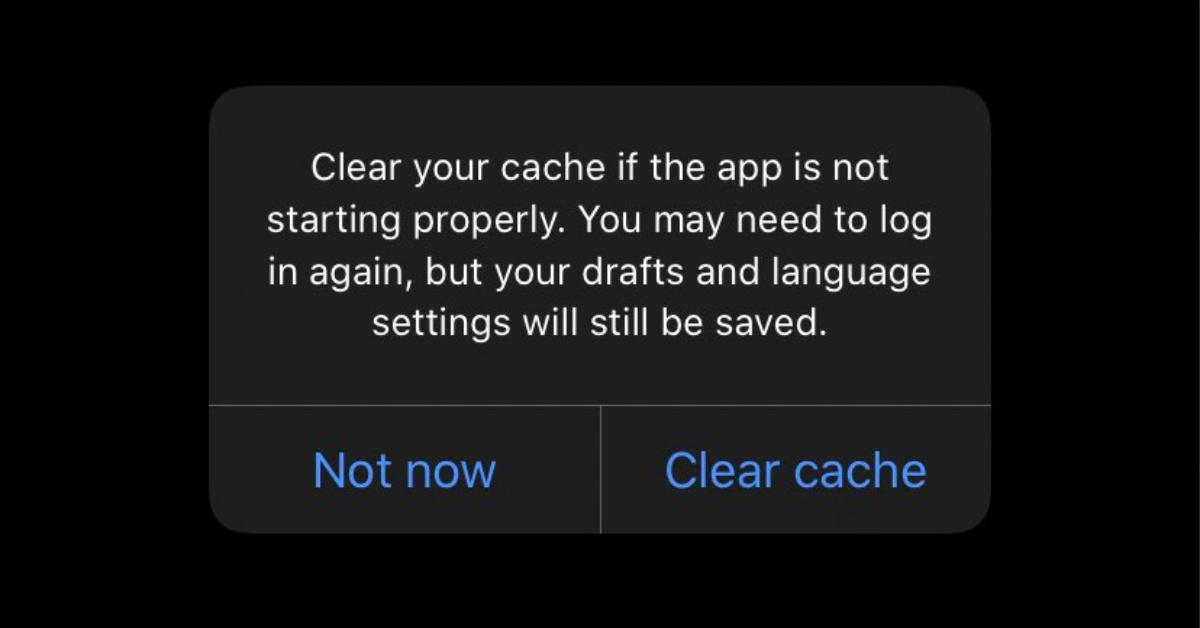
Here’s how to clear your TikTok cache on your iPhone.
Luckily, clearing your TikTok cache is a super easy, three-tap process that literally anyone can do in about two seconds.
Just follow these steps:
- Open the TikTok app.
- Tap the “Me” icon in the bottom right-hand corner.
- Tap the three dots in the upper right-hand corner.
- Scroll to “Clear cache,” then tap that.
After a few seconds (or maybe a minute if your cache is super full), your cache will be cleared and you can get back to scrolling through your feed. Easy peasy, right?
What is your TikTok cache?
If you’re wondering why clearing your TikTok cache helps your app perform better, it’ll help to know what the cache actually is. Basically, it’s where TikTok stores data related to videos that you’ve searched for, watched, and downloaded. The more videos you watch, the higher that number next to the “Clear cache” option will be.
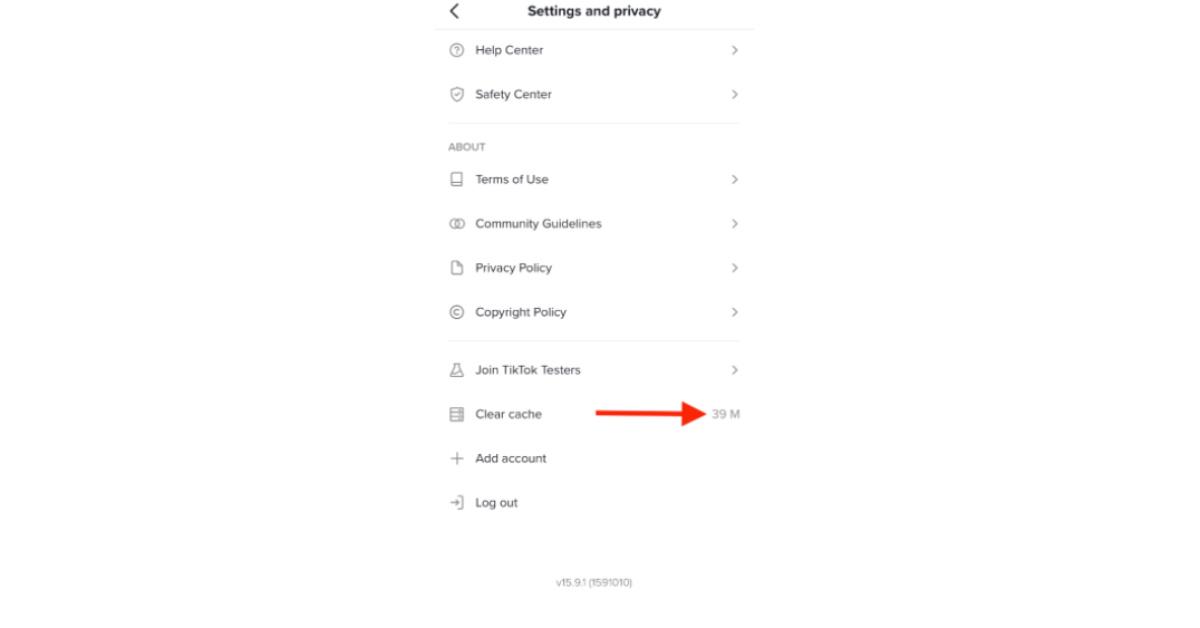
However, the number does not show you how many videos you’ve watched. There was a myth going around for a while stating that your cache was actually a video counter, and anyone who had a cache of, say, 130 M had watched 130 million videos. First of all, no matter how many of your hours are spent on the TikTok app, there’s no way you’ve watched 130 million videos. The M doesn’t stand for millions — it stands for megabytes. In other words, the amount of data that TikTok is storing.
TikTok app still crashing?
If you have already cleared your cache and TikTok app is still crashing, you have a few other options. First — and this is probably not going to surprise you — we recommend restarting your phone (i.e., turning it off and back on again).
If you’re still having trouble after a reboot, you can try uninstalling the app from your phone and then reinstalling it (you won’t lose any of your follows by doing this). Also, double-check that you have the most up-to-date version of the app installed on your phone. It can be helpful to turn on auto-update, at least for the apps you use most often.
There’s also a chance that TikTok itself is dealing with technical difficulties, in which case you might just need to hang tight while TikTok does its own hard reset. After that, you can get back to watching those videos. Happy TikTokking!