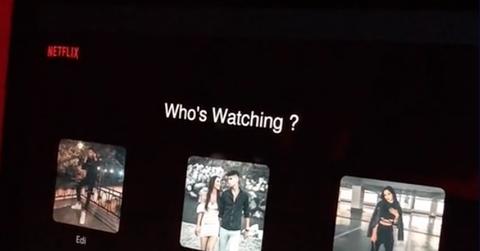If You Want to Make Your Own Netflix Movie for TikTok, Here's How
Published May 16 2022, 10:17 p.m. ET
Many TikTok users have all kinds of creativity. Not only is there a new trend on the app basically every single day, but they all also seem more advanced than the last. Now, TikTokers are basically recreating Vine and making "movies" that look like they're literally straight off of Netflix. If you're looking to make some movie magic yourself, here's how.
What's the Netflix trend on TikTok?
So many of us love Netlfix and some couples on TikTok are making their own videos that look like they make content specifically for the platform. It appears as if users are opening the streaming service on their laptops, but it turns out what actually plays isn't a Netflix original. It's a contemplation of home videos of them looking adorable and in love.

Although it isn't clear who started the trend, many couples have made their own versions so far. Although it will take some time, you can do the same thing and recreate the experience. You might be able to look as though you got a multi-figure deal with the streaming giant. Honestly, Netflix should hire some of these people.
Here's how to create your own Netflix-inspired TikTok.
Many users who are contributing to this trend make videos on Canva either on the website or the platform's app. Once you make an account, just choose "Create a Design" and choose to make a new presentation.
Then, head to YouTube and search for something that will show you a Netflix opening.
From there, copy the video's URL and paste it into a website like Online Video Converter Pro to download the video file. Then, upload it onto Canva. Select the video to add it to your presentation and expand it so that each of the edges fits the screen. Next, add a new page to the presentation below your Netflix opening and make the entire thing black.
Once that's done, go to the "Text" tab and choose "Add a Heading." In the text box, type "Who's Watching?" Any font will do but to keep with the theme, you'll want to pick something similar to the Netflix opening. Place that at the top center part of the screen. In the "Elements" tab, scroll down to the frames and select the square one. That's where you will add the pictures and videos of yourself and whoever else you want in your TikTok.
For the frames, just be sure to make them the same size and place them equally apart under the "Who's Watching?" heading. You can also choose random photos from that section of Canva. Under the different profiles, you can add usernames by using the same font as the heading and putting the individual names in a shade of grey.
Next, create another page. This will be the preview page that appears before you hit "Play" on Netflix. You can use screenshots of the Netlfix logo and the menu bar on the website. Upload a photo as the preview image of your "movie." You can add text for the description and buttons the same way.
For the "Play" button, the triangle can be found in the "Elements" section under "Lines and Shapes." You can make the background of the "More Info" button slightly transparent by selecting it and choosing the transparency option in the white bar at the top of the screen. Create the fourth page and that will be what the video looks like once you press "Play."
For this page, make the entire thing black and then use a screenshot of any content on Netflix to make it look like you are watching something. Then, crop out everything besides the play bar at the bottom of the screen to make sure it looks legit. Cover the text of the name for the actual show with a black box and use the "Text" feature to fill in the new blank.
Finally, add a new page for each video you want to add to the TikTok. Then just make sure they're each big enough to fill the screen. To make sure all the videos transition smoothly, select "Animate," "Page Animations," and "Fade" for each page. Then, you're done. All you have to do is download the video and Canva will give you different options on what format you want to do so in.