You Can Talk With All of Your Friends With Group Chats on Snapchat
Published Oct. 18 2021, 7:28 p.m. ET

Thanks to the plethora of social media sites available at our disposal, there is no end to the methods of communication we have. You no longer have to get someone's phone number to be able to communicate with them, and you can choose which apps you want to use to talk with your friends.
One of the more popular apps to use is Snapchat. No longer is it just about streaks and disappearing photo messages. Now, you can use Snapchat to message many friends at once. Here's how to make a group chat on the app.
How many people can you add to a group chat on Snapchat?
One of the plus sides to the group chat feature is how many people you can add to one chat. Up to 63 people can be in the same group chat on Snapchat — and they don't all have to be your friends to be in the chat.
Anyone who is in the chat can add people to it, meaning you don't have to have already added them to message them. Each person in the chat is assigned a different color, though you cannot customize them for each person, unfortunately.
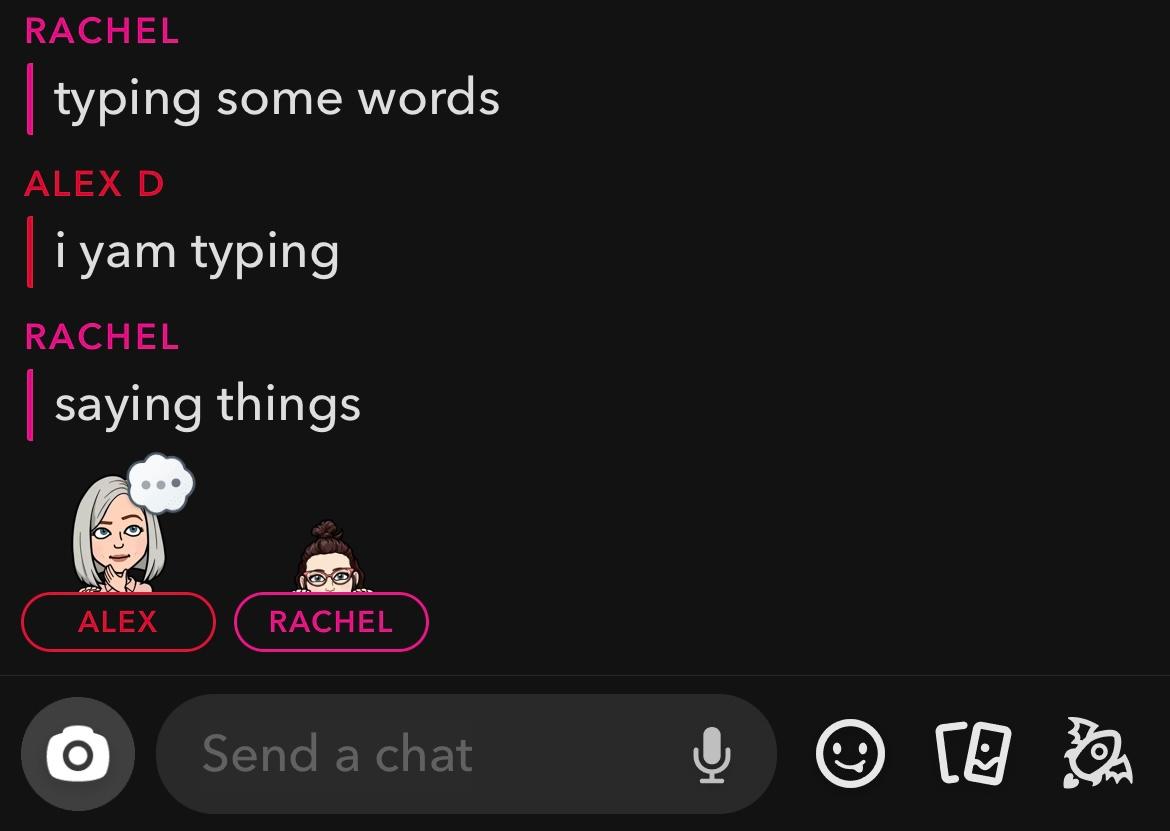
Every person's Bitmoji will also appear at the bottom of the chat above their name when they're typing (which can get kind of chaotic depending on how many people are in the chat).
How to add someone to the group chat on Snapchat.
To start a group chat, all you have to do is tap the chat icon in the lower right corner of your feed. Select "Create a new group," and add the people you want to chat with to the group. Then, you can send photos and chats in this group immediately. You can also name the group when you create it, which will make it easier to find in your recents and when you're sending Snapchats.
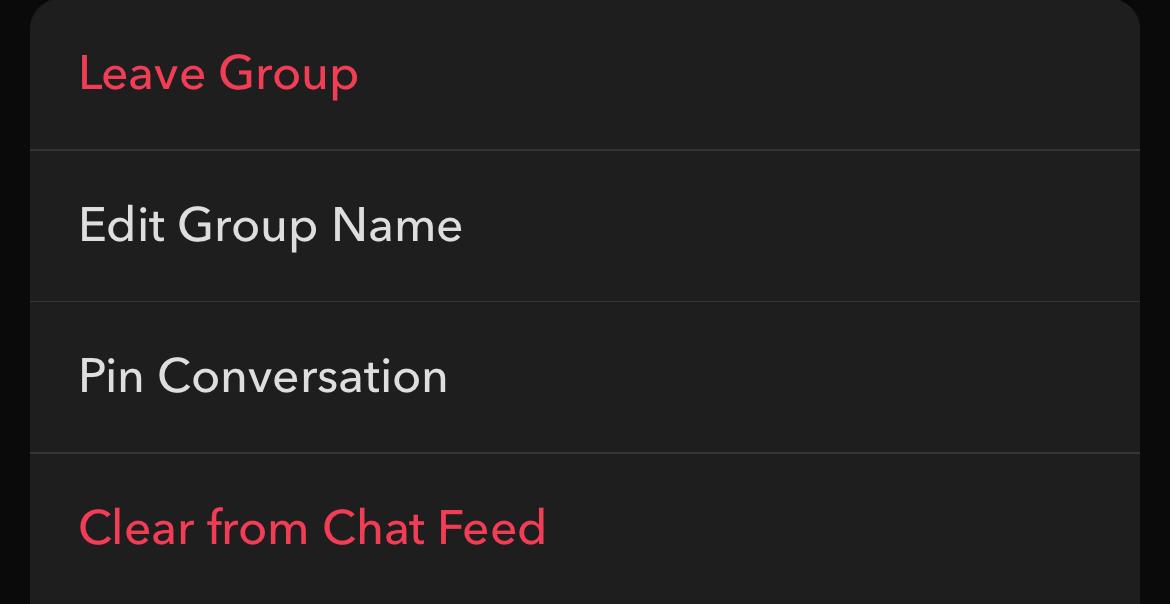
In these group chats, you can send either photo, video, or text messages. All messages in group chats are deleted automatically after 24 hours, though you can change the settings for the group once it's created to keep them forever if you so desire.
After the chat is created, you and others in the group can add other members to it, regardless of whether or not they're friends with the other people in the group.
To do this, open the group chat and select the Bitmojis in the upper left corner. There will be a list of people who are in the chat. All you have to do is click "+Add" and then type the name of the friend you want to add to the chat. You have to be friends with them already to add them to the chat.
If you want to leave the group chat, open that same page and select the three dots in the upper right corner. The first option should be "Leave Group" in red text. Select this and you will be removed.