There Are Tons of Different Ways to Play ‘Fortnite’ on a Chromebook Actually
Published Oct. 14 2021, 10:45 p.m. ET
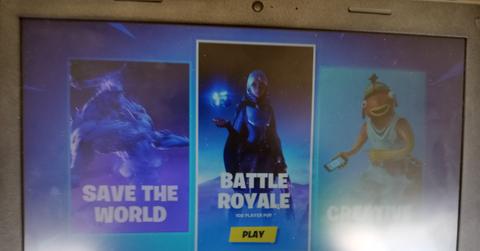
Google has managed to not only become a major player in the mobile smartphone software landscape but in the laptop game as well. Chrome OS is the result of Google aggregating all of the data they've been acquiring from mass computing usage. The giant tech manufacturer has seen what people's habits are and have developed an OS that is bare-bones but also packs quite a few cool nifty features and surprises.
If you're a Fortnite gamer, who enjoys playing on a laptop, then you've probably never even considered getting a Chromebook before. However, you can play the Epic Games title on a Chromebook — here's how.
How to play 'Fortnite' on a Chromebook.
Chromebooks are generally very cheap when compared to other laptops as Chrome OS is relatively resource un-burdensome, which means that they don't require a lot of top-tier specs to operate well.
That doesn't mean there aren't some Chromebooks out there outfitted with decent processors and a good amount of RAM. The Pixelbooks and Pixelbook GO are great examples of this, as well as more than a few ASUS and HP Chromebooks.
But even if you are rocking a mid-tier Chromebook that only cost you a few hundred dollars, you've got more than a few options for launching Fortnite on that modest piece of hardware.
Technically, Epic doesn't support Chrome OS or Linux, but there are ways around it.
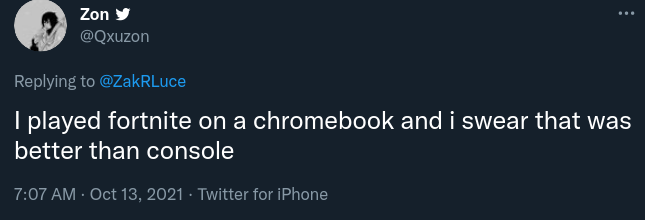
Which brings us to the first way you can play Fortnite on a Chromebook — by side-loading the Android application on your chrome OS device. This is how you get that done:
- Enable Developer Mode on your Chromebook. (Turn off your Chromebook, then hold ESC and F3 while pressing the power button. Then let go of the power button. This will take you to the recovery screen, once in it, press CTRL+D to turn on developer mode.)
- Enable Android apps, check out this handy-dandy guide on how to do that here.
- Then go to Settings - > Google Play Store -> Manage Android Preferences.
- Hit Security.
- Hit Unknown Sources.
- Then go to fortnite.com/android and save the EpicGamesApp.apk. Or you can just click here to download the APK.
- Get the APK on your Chromebook (you can download it and transfer it from an Android phone with a USB cable, or directly download it from the link above).
- Run the EpicGamesApp.Apk file on your Chromebook.
- Then hit Package Installer.
- Hit Install.
- Click Open.
- Then hit Install.
- Finish the installation.
In the video above, you can see the same method of installing Fortnite via the Epic Games installer. But there are also other methods of playing the game on a Chromebook.
You could also just use Chrome Remote Desktop.
If you already have Fortnite running on another Windows or MAC computer that has Fortnite, using Chrome Remote Desktop and a WiFi or ethernet connection, you can access that computer and play the title off of it that way. Use this Google support page in order to figure out how to do that.
You can also try this Nvidia account setup method to play 'Fortnite' on your Chromebook.
- Head to https://play.geforcenow.com/, tap Log In. (If you aren't enrolled, click Join Today and then hit Play Now and select the free membership option.)
- Select your account and log in once it's all set up.
- Once logged in, navigate to the search bar and type in Fortnite.
- Select the game, press Play, and then link your Epic Games account.
- Once it's been linked, you can access the game from your Nvidia games collection.
(This process only works in Europe and North America.)
Have you been able to have any success playing Fortnite on a Chromebook? Or are you more of a console or iOS / Android person?