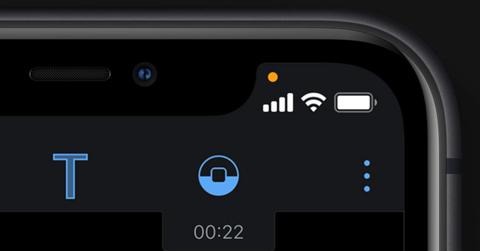Here's How to Tell What Apps Are Causing the Orange Dot on Your iPhone
Updated Nov. 3 2020, 5:42 p.m. ET
With scandals at Facebook, TikTok, and other online websites and apps where users found much of their data sold and shared without their knowledge, issues with cybersecurity are at an all-time high. Users want better control over what data companies collect while using their apps and who that information is shared with.
After Apple rolled out its iOS 14 update, users started noticing an orange dot appearing on occasion in the upper right corner of their iPhone's screen. How do you remove this dot?
What is the orange dot on my iPhone?
After Apple's most recent update went into place, users started to notice an orange or green dot in the upper right corner of their screen that appeared when using certain apps. This dot frustrated some users, who wondered if it indicated a potential breach of privacy.
The orange dot indicates when an app on your phone is accessing the microphone, while a green dot indicates that your phone's video and microphone are in use.
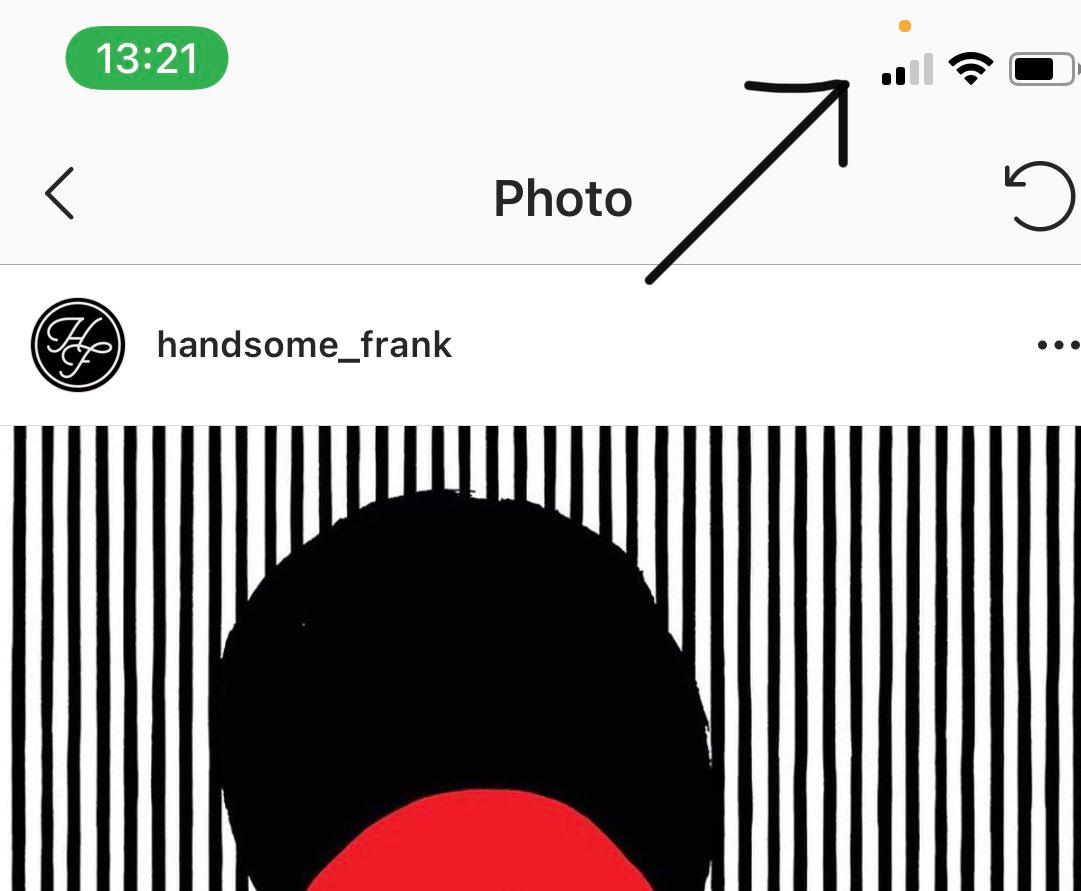
These were safety features implemented by Apple to let users better understand when apps had access to their microphone and camera. As tensions between users and large tech companies increase over concerns of data being shared, this was likely done in an effort by the company to be more transparent.
These dots don't explain which app is using the camera or microphone, though they're important to note if you happen to notice it while you're not using an app that would usually require access to these things. That being said, the dot doesn't indicate the app you're using is accessing the microphone or camera, and it could indicate that another app is using them in the background.
Here's how to remove the orange dot from your iPhone.
Many have expressed their concerns that the orange dot indicates that your microphone is being recorded, as opposed to just being in use. That is not true, as the dot only appears if the microphone is in use, and unless it is indicated by the app you are using or the person you are talking to, iPhones don't have a way of telling you if you're being recorded.
That being said, if you find the orange dot appearing on your screen more often than you're comfortable with, there are a few ways to reduce its appearance.
There are certain apps, like the phone app, where you will not be able to use the app without granting it access to your microphone. But if you're worried that another app is secretly accessing your camera or microphone, then it might be time to adjust your privacy settings.
To see what apps have access to your camera and microphone, go to Settings, then Privacy, then either Microphone or Camera. Here, you will see a list of apps that have access to these functions of your phone. If there are certain apps you're particularly worried about, then you can adjust their access in this list. But remember, some apps will need access to your camera or microphone for certain features to work.