Stop Your Instagram Posts From Automatically Sharing on Facebook With These Steps
Published Sept. 23 2021, 8:31 p.m. ET
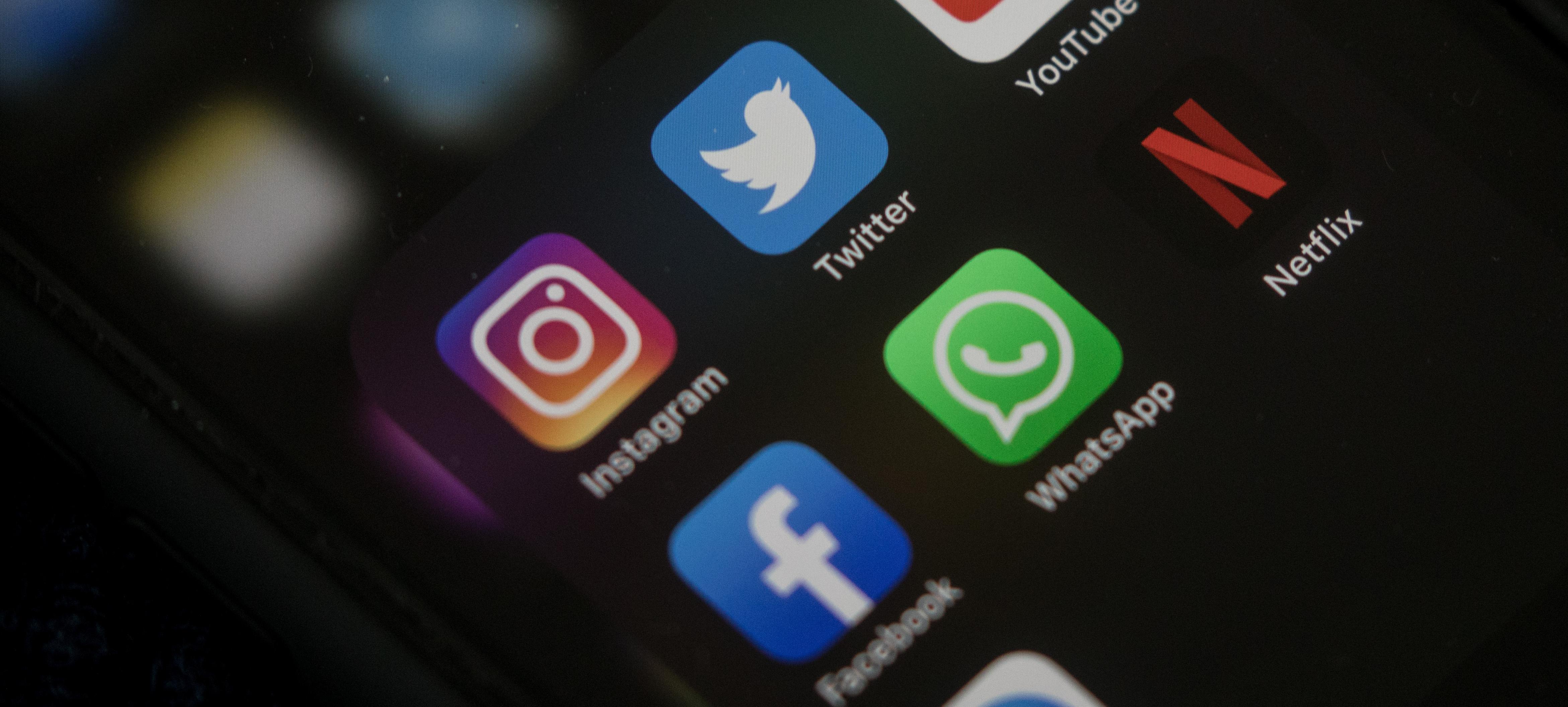
After Facebook purchased Instagram in 2012, the two well-known social media sites have continuously become more closely linked together — with both benefits and downsides for users. While it can be easier to log in to both sites since the information is saved across platforms, there are also some annoying downsides to having the two accounts connected.
For example, many users are annoyed by the connecting accounts, as it automatically shares the posts you make across the platforms. Your Instagram stories are automatically uploaded as Facebook stories, even if you aren't connected with the same users on both platforms. Instagram posts are also automatically shared to your Facebook feed and, while convenient, may not be exactly what you need.
For whatever reason, if you want your Facebook unlinked from your Instagram account, here's how to do it.
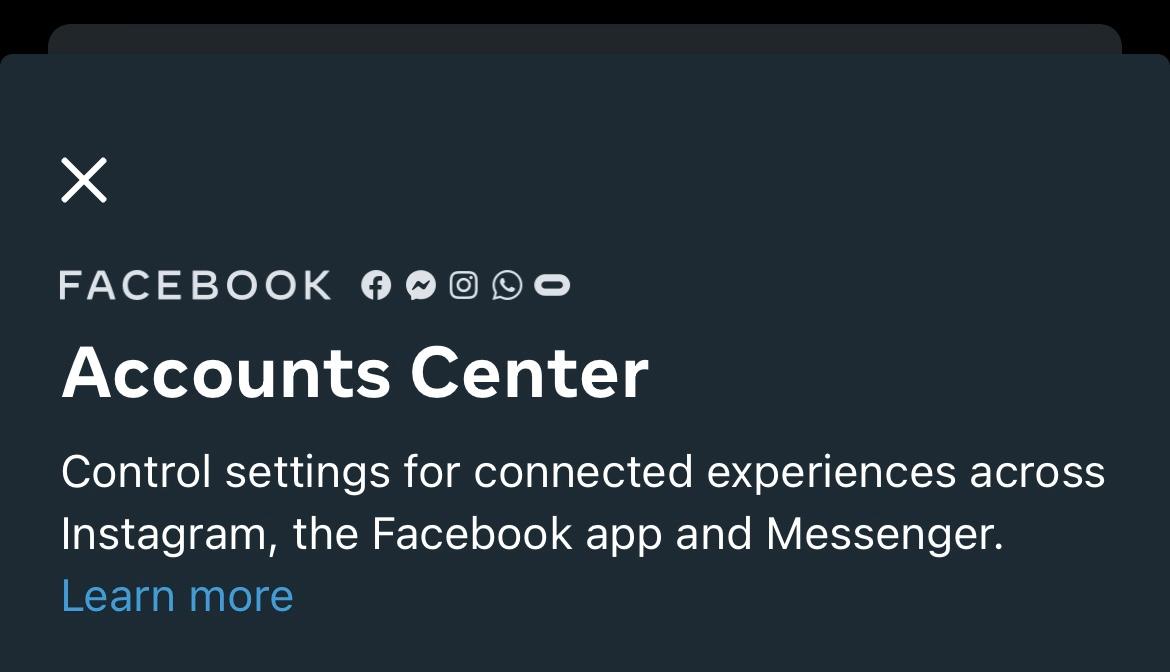
How to unlink your Facebook from your Instagram.
Unfortunately, you can only unlink your Facebook account from your Instagram through the Instagram app. You cannot unlink the two accounts through Facebook at this time.
To start, open the Instagram app and navigate to the menu in the upper right corner of your profile (it will be the icon with three parallel lines). Select "settings," and then "account," then go to "accounts center."
Here it will display all of the accounts you have linked to your Instagram, including Facebook, Twitter, Tumblr, among others.
If you have a Facebook account linked to your Instagram, it will display a username next to it. Select "Facebook," and then click "Unlink account." You'll have to confirm this on a pop-up before the action is completed, but once you confirm it, your two accounts will no longer be linked together.
You can also unlink other accounts from your Instagram here.
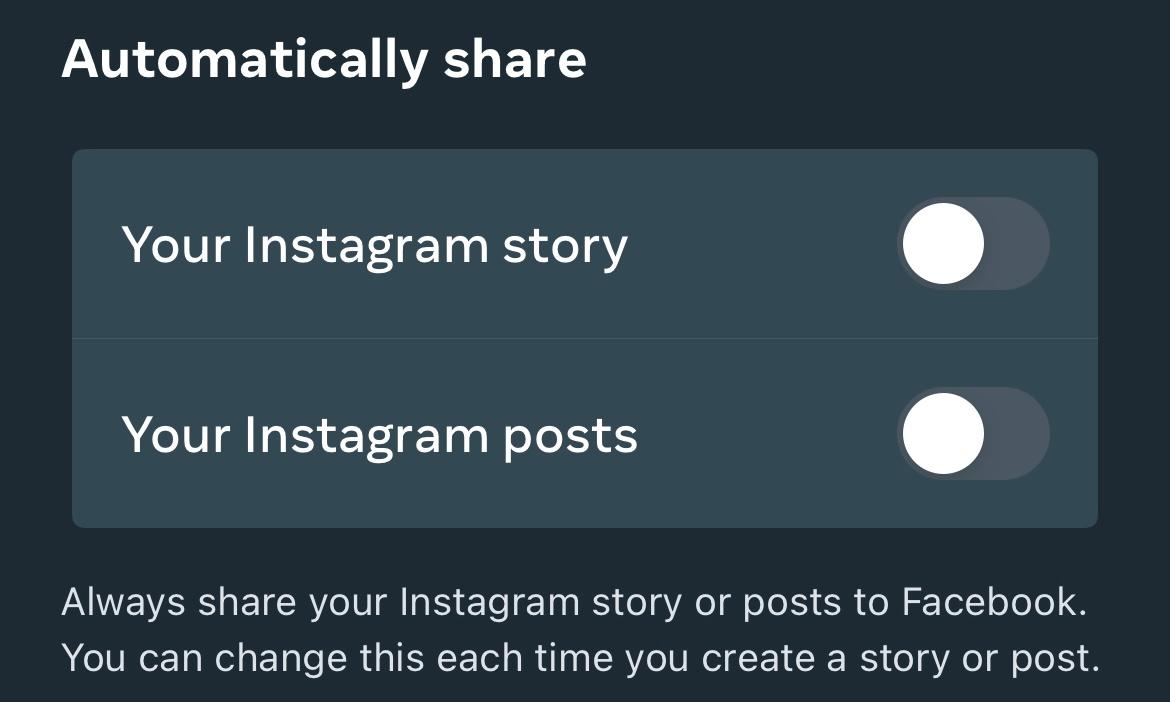
How to stop automatic sharing between Facebook and Instagram.
If it's just Instagram and Facebook's tendency to cross-post that annoys you, you don't have to go as far as to unlink your two accounts to deactivate that. In fact, you can deactivate the cross-posting right through your Instagram app, similar to how you unlink your two accounts.
To start, navigate to the linked accounts page using the steps listed above. Then, go to "manage connected experiences."
Here, you can deactivate both "share your story to Facebook" and "share your posts to Facebook." Once you do this, your stories and posts will no longer automatically share between the two. Of course, you can still share your posts across the platforms, but you'll have to do it manually — which could be the better option, depending on your goals for each platform.
How to connect your Facebook and Instagram accounts.
Conversely, if you don't have the two accounts connected but would like to, you would follow similar steps to link them. Navigate to your "linked accounts" page in the Instagram app and then select "Facebook." Log in to your Facebook account through the Instagram app and the two accounts will be automatically linked.