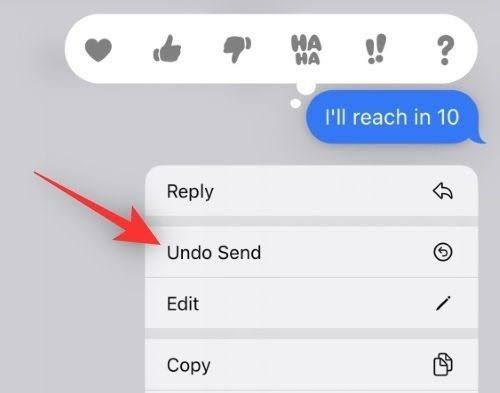The iOS 16 Update Is Here — Here's How to Edit or Unsend a Message on iMessage
Updated Sept. 13 2022, 12:28 p.m. ET

Let's be honest — sending an iMessage to someone prematurely, or realizing a mistake after it's sent, can feel like the ultimate punch to the gut. Whether or not the message comes off as a bit distasteful or you’ve simply left out important information, the blunder can bring about a mini panic attack.
Truth be told, we’ve all been there before. Luckily, there is a way that we can quickly turn back the hands of time thanks to the long-awaited iOS 16 update. After all, technology comes with its share of perks, and Apple always tips the scale in our favor.
So, how do you unsend a message in iMessage? Get comfortable as we lay out the process. Plus, stick around as we reveal the steps it takes to edit a text message in — you guessed it — iMessage.

Here's how to unsend a message in iMessage.
Like it or not, being quick on your feet is the name of the game when learning how to unsend a text in iMessage. However, that doesn’t mean that it’s a difficult process to master.
First things first, you must update your device to iOS 16. Once the update is complete, head to the iMessage app; from there, press and hold down on the text message you want to unsend, and tap "Undo Send."
The message will disappear from your and the recipient's respective chat threads. A brief note will appear that states your text has been unsent, but if the other person has yet to upgrade to iOS 16, the message will still appear in their thread.
Now, you have to be quick on your feet because the feature is only available for up to two minutes after you send a message. On the other hand, users have a bit more time when it comes to editing a text message in iMessage.
Here's how to edit a message in iMessage.
When it comes to editing a text message, the process is nearly identical to that of unsending — first, make sure to download and install iOS 16. Once your device is updated, open the iMessage app, and from there, select and press on the message you want to edit. And finally, tap "Edit" from the options list and make the changes within 15 minutes.
The great thing about the feature is that it offers users five edits; nevertheless, if you somehow don't fix the message in five tries, you're stuck with your last edit. And, as expected, this only works for those using the iOS 16 update — if the recipient has yet to upgrade, they will receive an entirely new message along with an "Edited to" notice.