Trying To Make Those Sped-Up Audios You've Seen On TikTok? Here's How
Published Sept. 18 2022, 1:34 p.m. ET

Sped-up audios on TikTok are undeniably popular. Depending on the audio, TikTok creators use these rapid audios to dance to, sing, or dramatize their videos. Most of the time, sped-up audios are premade by another creator and recycled. The pleasant thing about that is it means less work for everyone else. If you want to use audio from a video you liked, you can tap the audio and click "use this sound" at the bottom of the screen.
But what about the songs or sounds you want but haven't been sped up?
Unfortunately, TikTok doesn't have a feature where you can speed up the audio without increasing the video speed. For those who don't mind their video being sped up with the audio, all there's to do is find the desired audio to add to the video and choose the wanted speed on the right side. But for those seeking sped-up TikTok audios minus a sped-up video, then you've come to the right place.
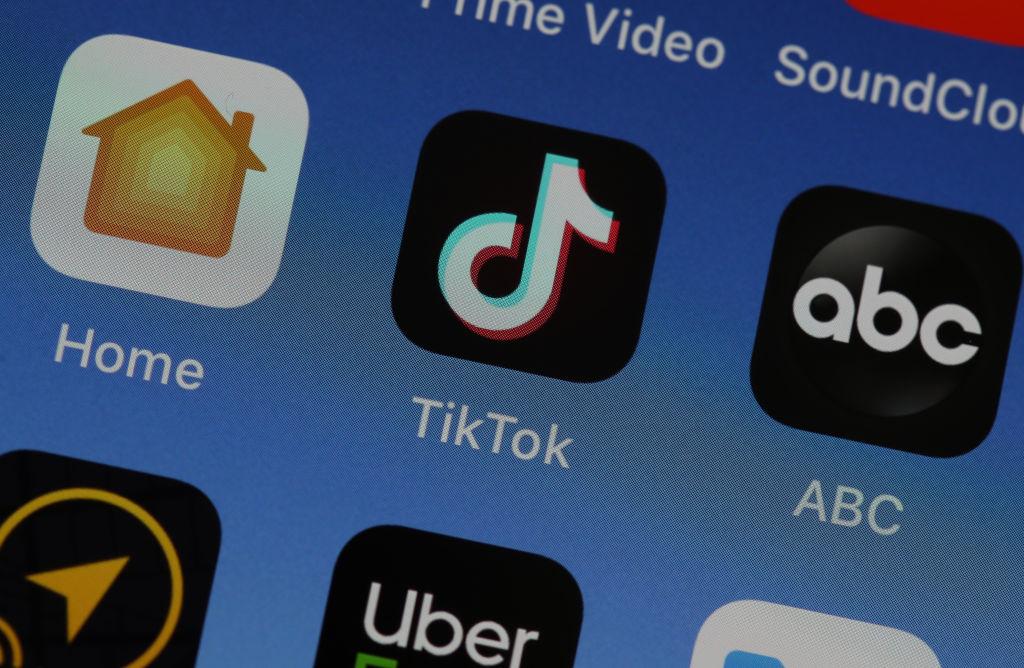
Creating sped-up TikTok audios is easier than you think.
Although numerous apps can alter the speed of the audio, CapCut is the best app to download. Not only can audio be edited with CapCut, but it can also be separated from videos.
Before or after downloading the app, ensure the audio you want is downloaded from YouTube or your preferred source (YouTube is more accessible). Once the audio is downloaded, head over to CapCut and begin a new project.
The app does require a video or photo but dually note that it's only for background and won't be a part of the Tiktok video. After choosing the video or photo, CapCut will go to the editing zone. If you selected a video, an option that reads "mute clip audio" will be present. Below the video or photo is the "add audio" button.
Once that's selected, more options will appear at the bottom—choose the "sounds" selection. You can search for the desired audio, but CapCut won't likely have it.
In that case, tap the folder icon next to the TikTok music note icon. Two choices will appear, "extracted" or "From device." Select "from device" and swipe up to see the list of audios. Locate the audio downloaded and click the plus button next to it. Now, it's added!
To speed up the audio, tap the audio you chose for the video to see a row of audio editing options appear. Swipe until the speed icon is seen. Glide the circle to the desired speed and, if wanted, click the pitch option in the bottom left corner to change the pitch. The pitch can also be changed using the voice effect.
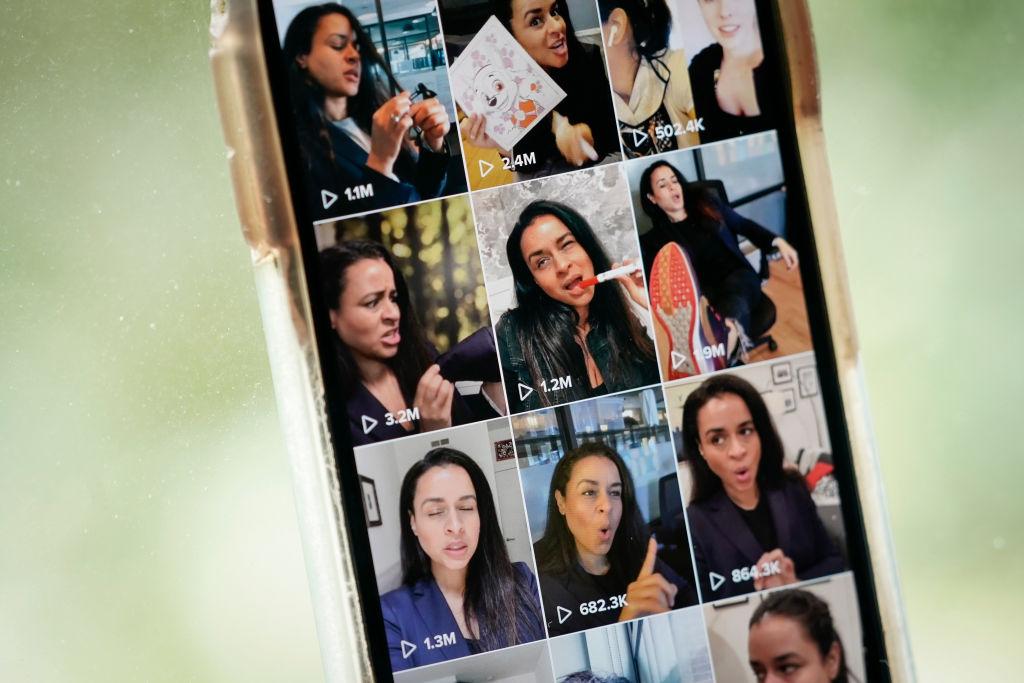
Here's how to add newly created sped-up TikTok audio to TikTok.
Now that the audio is created carry it over to TikTok by taking the CapCut project that was just made and posting it on TikTok. Once posted, close out of TikTok and open it back up.
Head to your account, click the video, and then click the audio. Save the audio as your favorite, so when you make a TikTok video, you can go to sounds and click the one you created in your favorites.