Is Your Steam Deck Performance Overlay Stuck? Here's a Few Ways to Fix the Glitch
Published Jan. 17 2023, 6:00 p.m. ET

The Steam Deck, Valve's portable and versatile PC gaming system, is one of the hottest consumer tech devices available for on-the-go gamers. Not to mention, it's a rather powerful handheld and often sparks debates when compared to its competitor, the Nintendo Switch.
With all that said, the portable system is the first of its kind, meaning users will have to learn its nuances to take advantage of its capabilities and will likely have their fair share of issues.
One such problem plaguing the system is the performance overlay getting stuck due to a glitch. While playing a game, surfing the Steam store, or fiddling around with the controls, users say that the performance overlay becomes permanently enabled.
Despite adjusting the basic settings, nothing seemed to solve the problem. It's a troublesome glitch, but here are a few ways to help you fix it.

Here are ways to fix the Steam Deck performance overlay glitch
No matter if users update Steam Deck or restart the device, many victims encountering this glitch struggle with disabling the performance overlay. Some reported hitting their palm against the right touchpad as the reason for the glitch or that it miraculously appears during gameplay. It's a mixed bag on how exactly it starts. But one fix that appears to work for numerous users is turning the FPS monitor on and off.
To do this, slide the performance overlay level from "Off" to "Level 4." You'll go back and forth multiple times, which users say will take a while before it eventually disables the information on your screen. If the glitch is still there, turn off the "Show Perf Overlay in Steam" option at the bottom of the performance overlay tab and try again.
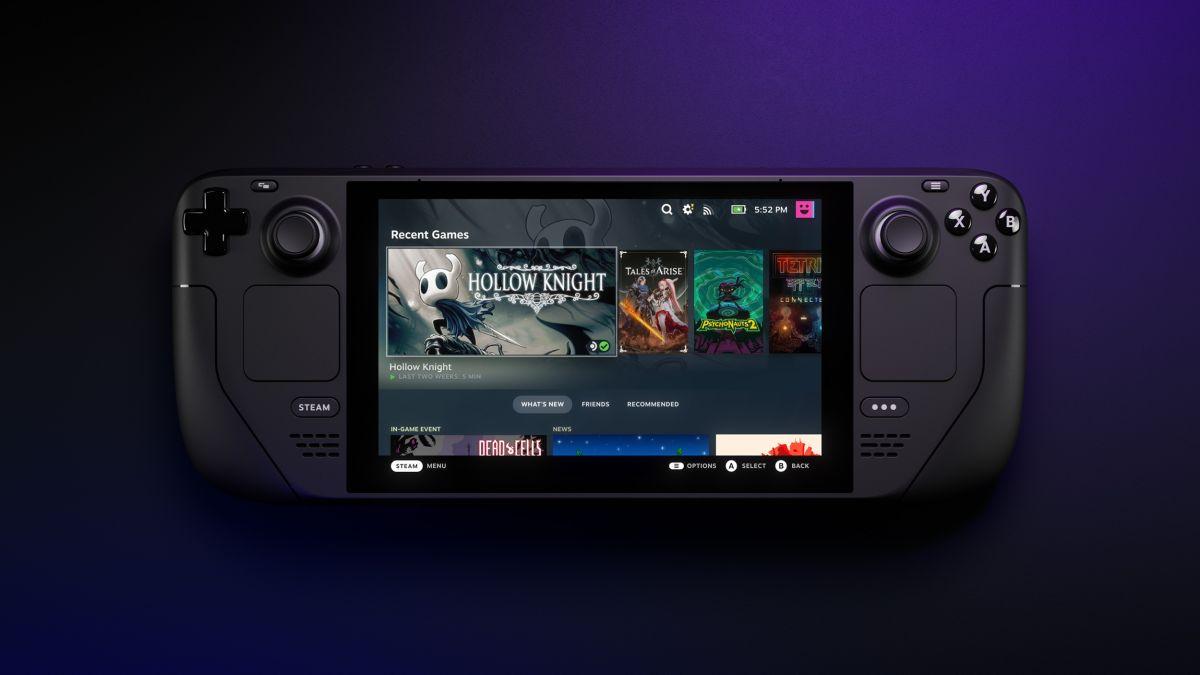
It works like a charm, but you may run into an issue where you can't move the slider either. There's a fix for this one, as well. First, reboot the Steam Deck, then pull up the performance overlay.
If you have control over the slider again, move it to "Level 4." Reboot the portable device once again. When it hums back to life, the screen should be clear of performance information. Overall, restarting the Steam Deck can play a big part in resolving the situation, but only to adjust the performance overlay slider and eventually get rid of the data.