Help! I Keep Archiving My Emails ... and I Have No Idea What "Archive" Means
Updated Jan. 3 2024, 3:44 p.m. ET
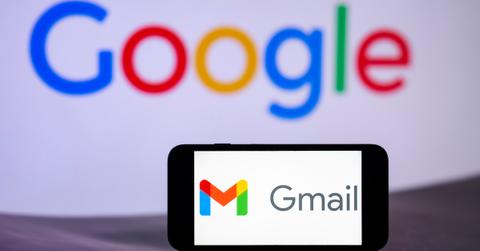
Email inboxes can be confusing, especially with junk mail, work emails, and other long-forgotten newsletters. The cluttered inbox can be one’s most vicious enemy—between the little notifications on your phone to taking up storage, a messy inbox is beyond annoying. Although options labeling and archiving make it possible to organize, it can still be a pain.
Users have noticed that Google’s Gmail, which is one of the most popular email platforms, gives them an easy option to “archive” their emails. But archiving isn’t a totally clear action. So what does it mean to archive an email in Gmail?
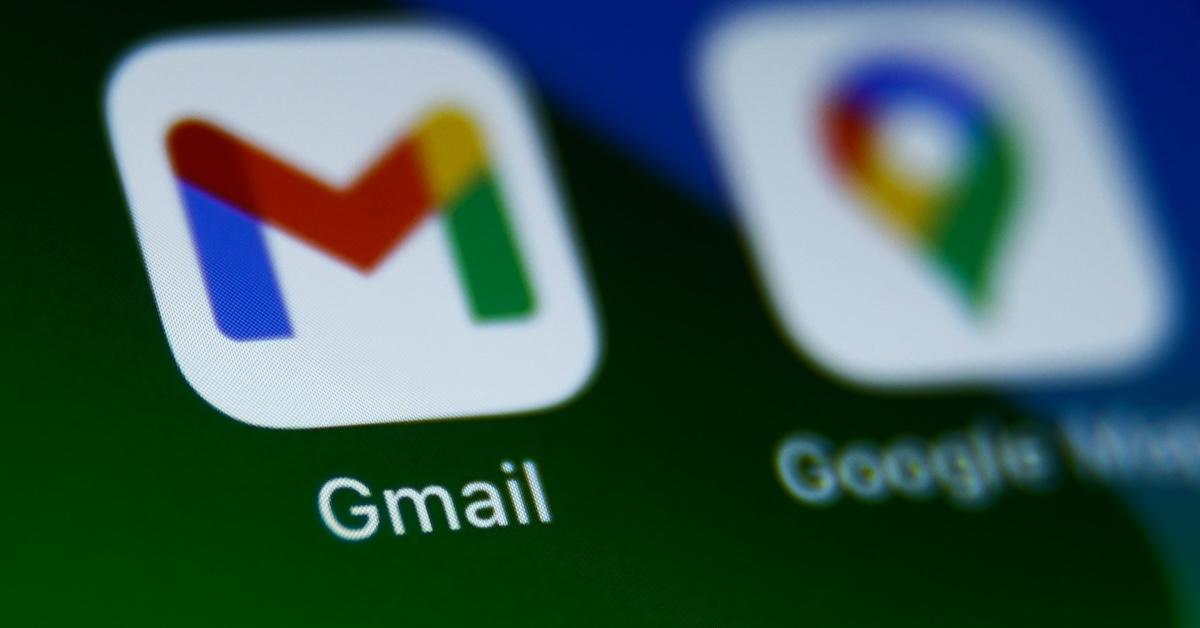
Archiving an email in Gmail means that the email will leave the user’s inbox.
Basically, whenever you get an email you don’t want in your inbox, it can be archived. This sends the message to Gmail’s “All Mail” category but takes the message out of the Inbox. It’s a great tool for things like interesting newsletters, shopping coupons, and more that you don’t necessarily want to clog up your inbox, but you don’t want to lose forever.
When you delete an email, on the other hand, it goes to Gmail’s “Trash” category. After 30 days in the trash, Gmail will automatically delete an email, so that’s better for emails you never want to see again, such as useless newsletters, read emails you no longer need, and messages from your ex. (Just kidding, put that one in the spam!)
That does bring up a good point — you can also mark messages as spam to send them to the “Spam” folder. Those messages are also deleted after 30 days. But the difference between Spam and Trash is that a message that’s marked Spam will teach Gmail to always put that message into the Spam folder. This means it will never be in your inbox, so you may never see a message from that sender again unless you regularly check your Spam (which we recommend doing just in case Gmail messes up).
There’s an easy way to delete messages instead of archiving them in the Gmail app.
While some people use Gmail in the iOS and Android mail apps, downloading the Gmail app is usually the easiest way to manage emails. The default setting on the app is that when you swipe left on an email, there’s an option to Archive the email, but not delete it entirely.
However, there is a way to change this. If you go to the menu within the app and go to the General Settings, you can swap out Delete for Archive in the “Swipe actions” section. In addition, if you want to confirm before deleting an email (since that is a higher-risk action in case you accidentally tap “Delete”), you can toggle this setting on in the General Settings.
In addition, if you do archive an email accidentally, don’t worry! It’s in your “All Mail” category for the rest of eternity … or until you manually delete it. If you want to move that email back to the inbox, that’s also super simple. All you need to do is go to the email’s settings, and “Move” it back to “Inbox.” Problem solved!