TikTok's Clear Cache Option Will Free Up Storage Space - But What Does It Erase?
Published Sept. 18 2022, 1:52 p.m. ET
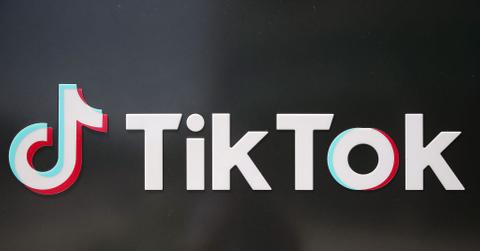
TikTok has been running since 2016, and now it's 2022. So, your app may start running slowly, thanks to the storage. Many people don't know that the more you use TikTok, the more it impacts the app's performance because liking or making content saves it on the app.
Maybe you've stumbled on the "cache" option but hovering over it, hesitant about pressing it—you have no idea what it does.
"Will I lose all of my followers?" "What about my dancing videos?" Don't worry. It's a good that you didn't clear your cache on TikTok before finding out what the option does on the app. Now, clearing the cache isn't harmful. It does help clear storage and increase performance speed.
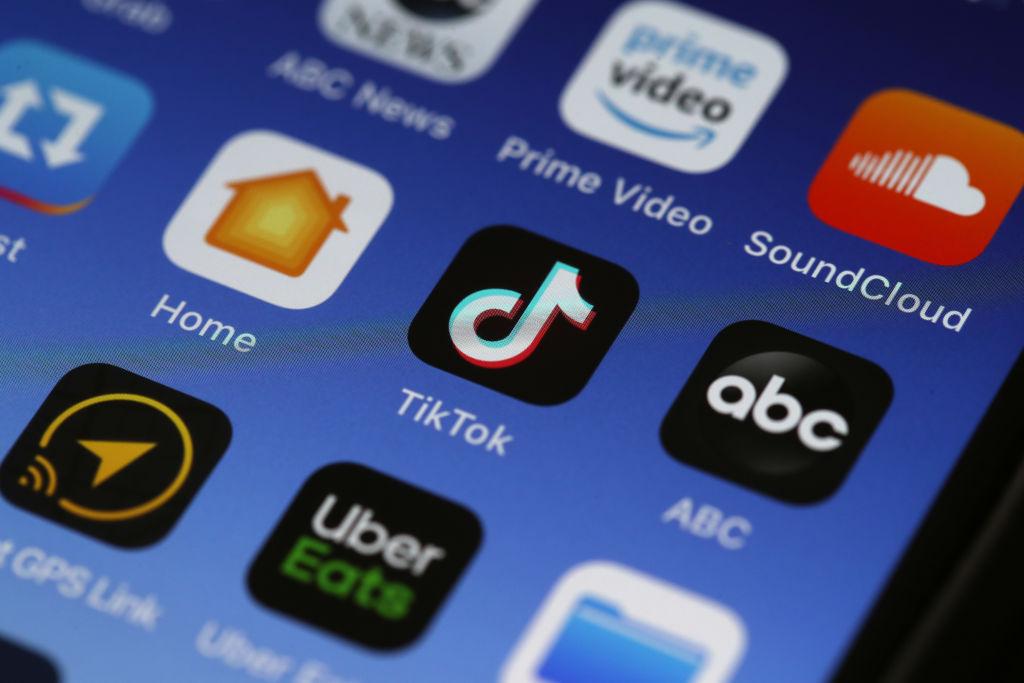
What does clear cache mean on TikTok?
When you "clear cache" on TikTok, you're removing trivial data from the app—not referring to your saved videos and drafts. Tiktok cache memorizes the videos you've watched. Every time you watch a video, the cache number gets highter until you clear it. Once you use the app again after clearing it, the number begins increasing. Think of it as looking at video on your phone and somewhere in the back of the mind is that same video. It's a temporary fix to make more room for storage space.
Clearing the cache will not eliminate vital data, so you can clear your cache every month to ensure more storage space.

Clearing your cache on TikTok is easy.
The "clear cache" option is easy to find in the TikTok app. One thing to note is that the setup may be different depending on the phone. On one device, it may read "clear cache" while another device may say "free up space" but both options will be under the "cache & cellular data" tab.
Click next to your name to clear your cache on TikTok, and open up your TikTok app. Once the app opens to your "For you" page, click on the profile tab on the screen's bottom right. From your profile, click on the three lines (or dots) from your profile at the top right corner. You should see a menu with two options: "creator tools" and "settings and privacy." Click on "settings and privacy." Scroll down until you see the "cache & cellular data" option.
Underneath the "cache & cellular data" option, click on "free up space" or "clear cache." Two options should appear, the "cache" and "downloads," with the "clear" button to the right of the screen. Below that option is the downloads. The numbers next to the cache and download are how many megabytes. Click the "clear" button next to the cache, causing the megabytes number to fall to zero.
If you want to keep your downloaded videos and everything else you downloaded from the app, it's highly recommended that you avoid clicking the "clear" option next to the downloads option.
Once you clear your "cache," TikTok may bring you back to the sign-in page. After signing in or restarting the app, everything should run smoothly and faster.