If Your Cursor Keeps Disappearing in Google Docs, Try These Fixes Out
"So frustrating."
Published Feb. 19 2025, 4:44 p.m. ET
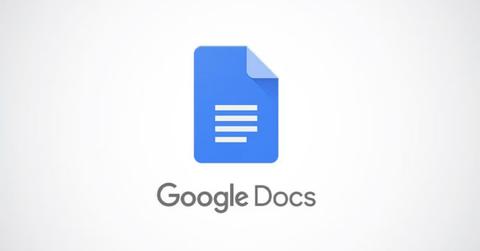
Google Docs sports "over 1 billion active users per month" according to Exploding Topics. This points to a specific trend in computer usage statistics — more and more people are relying on web, or browser-based applications for their workflows every day.
And while Google's office suite is a widely used piece of software, that doesn't mean it's not without its quirks. One recurring question folks who use the app have asked is: Why does my cursor disappear sometimes while using the program?
Why does my cursor disappear in Google Docs?
There are several users who have posted about having this issue in a variety of separate internet discussion forums. Like this one Reddit user who asked why this was going on in a query they uploaded to the site's r/googledocs sub.
They wrote in their post that they don't use Google docs all that much but needed to for a school assignment and were left frustrated by the fact that their mouse pointer kept disappearing while typing inside of the browser-based application.
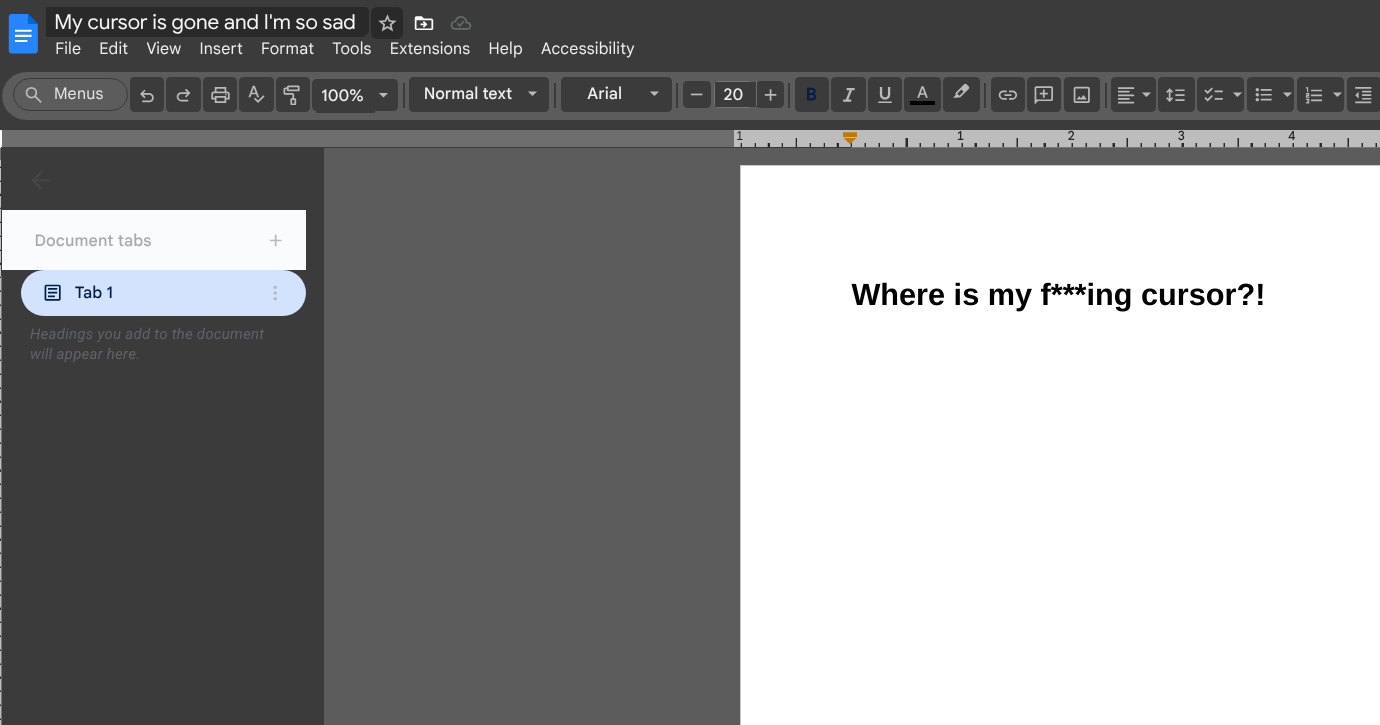
One commenter shared a fix for Windows users, which requires inputting a few commands inside of the operating system's Terminal Window.
They asked if the same thing happens whenever they're using in other applications, such as notepad.
If that's the case, then they recommended the following:
Go to Run (Windows key + r), type MAIN.CPL, hit Enter
Click on 'Pointer option' and uncheck "Hide Pointer While Typing"
Click on 'Pointers' then in the customize click on Text select
Click on 'Browse' and search for beam_r
Click apply and well done
According to OP, this fix worked for them and they thanked the aforementioned user.
In a Quora post, another Google docs user expressed having the same problem. One commenter suggested that they check their operating system's mouse settings and see if that was the root of the problem.
In an Opera browser user post, there was another fix a different Windows user found which was simpler than running terminal commands and it has to do with the appearance of the mouse cursor.
Windows 11, they stated, has an all white mouse cursor, which could create a "bleeding" effect, i.e., it seemingly disappears into the page.
They stated that they went into their mouse settings and changed the appearance of the mouse cursor itself so that it stays white but has a black outline around it. Subsequently, this fixed the same problem that they had as the original poster of this forum question.
On the NetCast on WebTech Zone YouTube account, however, there was an additional setting they said could be the root cause of an issue with cursors disappearing in word processing programs and text boxes. In Windows, there's a setting that disables a mouse pointer whilst typing.
They demonstrated how to change this setting. Firstly, users need to use the windows search setting and type in "mouse." This brings up the mouse settings menu, which is located under "system settings."
Upon clicking on "mouse settings" users are then presented with a slew of mouse settings, find the "additional settings" menu and select that. Following this, click on "pointer options," and disable "hide pointer while typing."
Additionally, folks can head on over to the "pointer" tab where they can then choose to change the appearance of their mouse pointer.
Moreover, similar actions can be taken with other operating systems. Head on over to your software's system settings, look at your mouse options and see if altering those variables solves this problem.
Users can also try troubleshooting the issue and by trying out different browsers to see if the issue persists.