The Real Reason Your iPhone Screen Keeps Randomly Dimming — and How to Fix it
Published April 6 2022, 3:19 p.m. ET
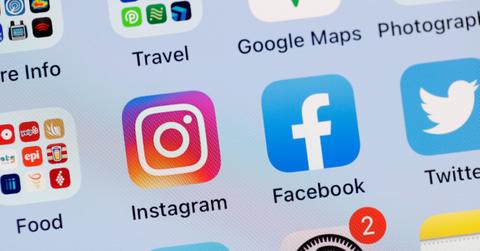
For however often the iPhone (and other Apple devices) are updated, you'd be forgiven if you missed out on learning every single new detail as it is unveiled. Smartphones are complicated devices, and when you jam a bunch of new features into them it can sometimes even leave the most seasoned users momentarily confused or thrown off.
Case in point: There are iPhone users whose devices keep dimming on them randomly without their consent, making it difficult to see the screen. With that being said, why exactly does the iPhone keep dimming without being prompted to do so? Well, the answer is actually quite simple.

Why does my iPhone screen keep randomly dimming on me?
If you're wondering why your iPhone screen randomly dims without you doing anything to cause it, one pesky setting is to blame. The setting is called Auto-Brightness, and it is programmed to take note of the light reflecting off of the iPhone's screen and make calculations to adjust the brightness of the device.
The technology is supposed to work so that when a user is on their phone in the dark, the brightness is adjusted to be lower so the eyes aren't harmed through prolonged exposure. On days when it is particularly bright outside, the iPhone compensates by pumping its brightness to the max setting to provide contrast from the sun's rays and allow you to view the screen easier.
However, no technology is perfect and even Auto-Brightness sometimes adjusts the phone's screen when you don't want it to. To put a stop to that only takes a little bit of simple navigation through the phone's settings.
To access the setting manually, users must go to Settings -> General -> Accessibility -> Display Accommodations. Under Display Accommodations, Auto-Brightness will appear and users can toggle it on and off. As a shortcut, typing "Auto-Brightness" into the phone's search will work too.
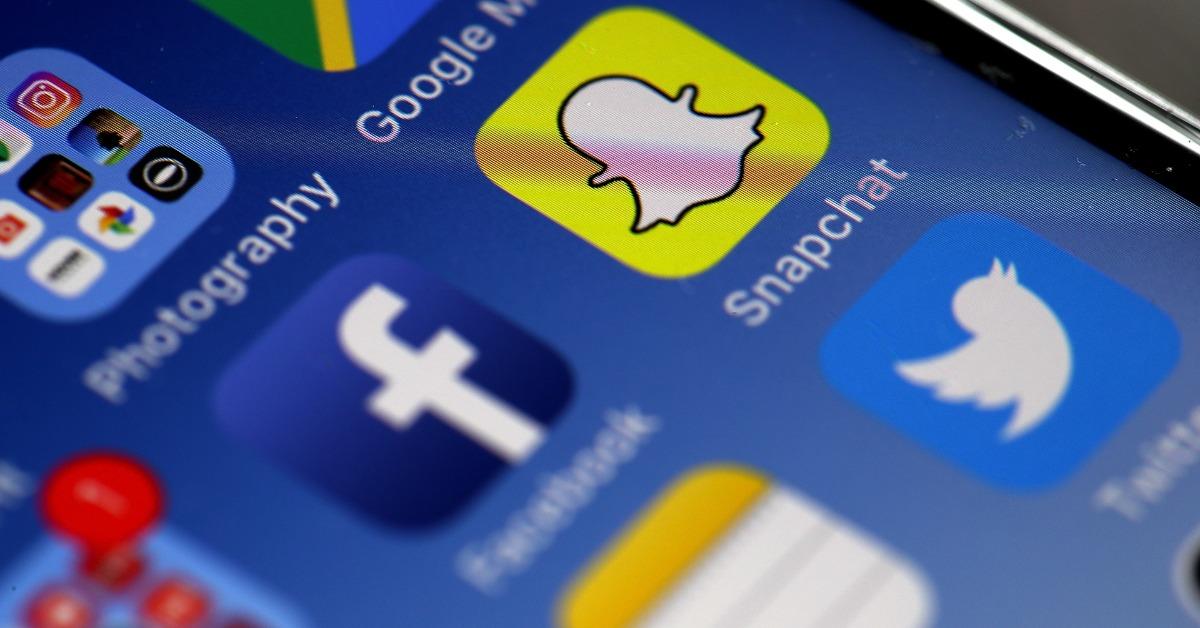
Night Shift mode may also be to blame for your iPhone being dimmer.
Another iPhone feature may also be a contributing factor to your iPhone's rogue dim screen: Night Shift. The feature is very useful for evening phone usage as it makes the display slightly warmer and reduces the strain on one's eyes. However, it does make the phone's usually vibrant colors much dimmer, and thus some may want to shut it off entirely.
To accomplish that, simply navigate to Settings -> Display and Brightness, and click on Night Shift. If your phone's Night Shift is set to "Manually Enabled Until Tomorrow," that means that it is active on the device. Tapping the switch will completely turn Night Shift off and retain the phone's full brightness at all times.
The final step is really just ensuring that your iPhone's brightness is set all the way up, which can be done by dragging down on the top right corner of the screen and moving the brightness slider. Once Auto-Brightness, Night Shift, and the brightness are adjusted, you shouldn't encounter a dim screen anymore (until your phone dies, that is). Happy scrolling!