Why Does the Netflix Screen Go Black? What You Need to Know
Published Sept. 17 2021, 2:54 p.m. ET

One word, immediate eye roll: technology. As much as there have been massive strides in tech, things can often go out of whack on your streaming platforms. Unfortunately, many Netflix users have encountered another issue that has compromised their binge-watching experience: the dreaded black screen.
One quick scroll through social media will tell you that Netflix is having technical issues. While the streaming platform runs like a well-oiled machine, users experiencing black screens has left them stumped on the issue. So, why does your Netflix screen go black? Keep reading to find out.
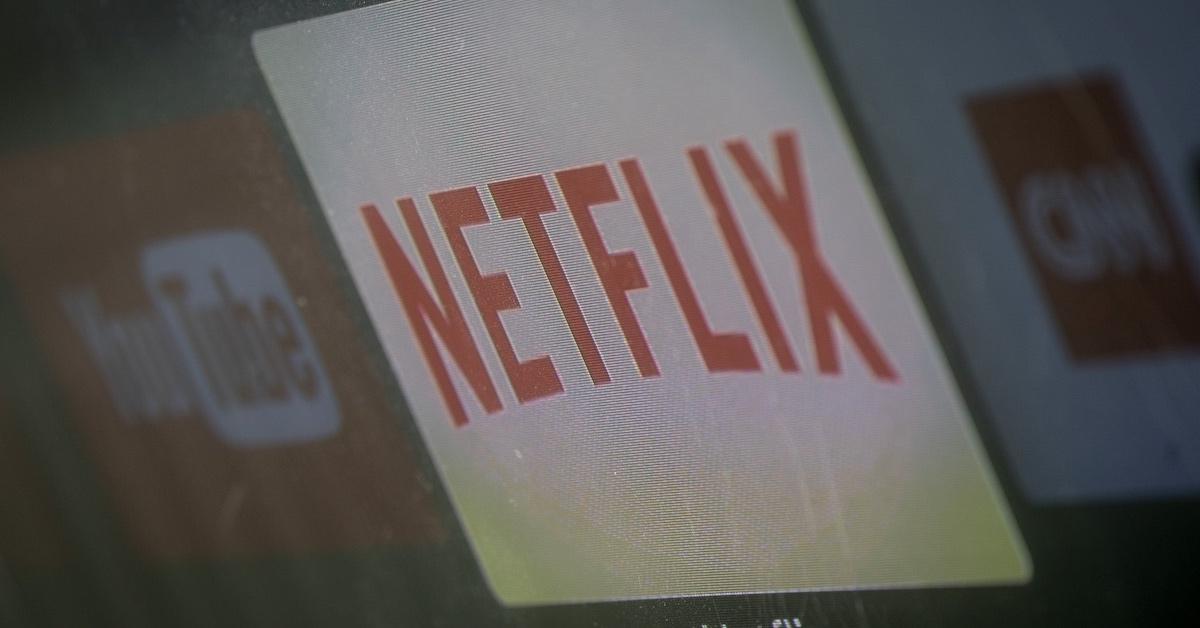
Netflix screens go black for a plethora of reasons.
There’s nothing worse than getting into the thick of your favorite show or movie and then bam! Your screen goes black. It’s easy to think that the streaming platform may be down — since it’s happened before — but there are a slew of reasons why viewers are seeing a black screen.
Per Saintlad, the most common reasons for a black screen include an error with your system files, an issue with Netflix servers, or corrupted installation files.
How do you fix the black Netflix screen?
Luckily, per Saintlad there are several ways to get the streaming service up and running.
The first thing you should do is check to see if there’s an issue with Netflix on your end. A simple browse on Netflix’s dedicated status page will let you know if there are any issues.
If it checks out, turn your attention to your Internet connection. Netflix doesn’t require a lot of bandwidth, but your network should meet the minimum requirement of 1.5 mbps.
Use Fast.com to measure your network’s upload and download speed. If you find that your network is slow, simply restart the router. Re-run the test to ensure that your connection is at par. If not, you may have to contact your network provider.
If the device you're using won’t play any shows, stream content on another device. If content plays on the second device, the the first device may have issues with its system. You can start by signing out of the problematic device and logging in again.
For folks still encountering issues, Saintlad shares that you may need to turn off your VPN. The outlet explains that "VPNs are third-party services that provide security over your network and allow you to browse online in different parts of the world." And since some Netflix content is not available in other countries due to licensing issues, that may be the reason for your black screen. So, simply turn off your VPN and see if your black screen disappears.
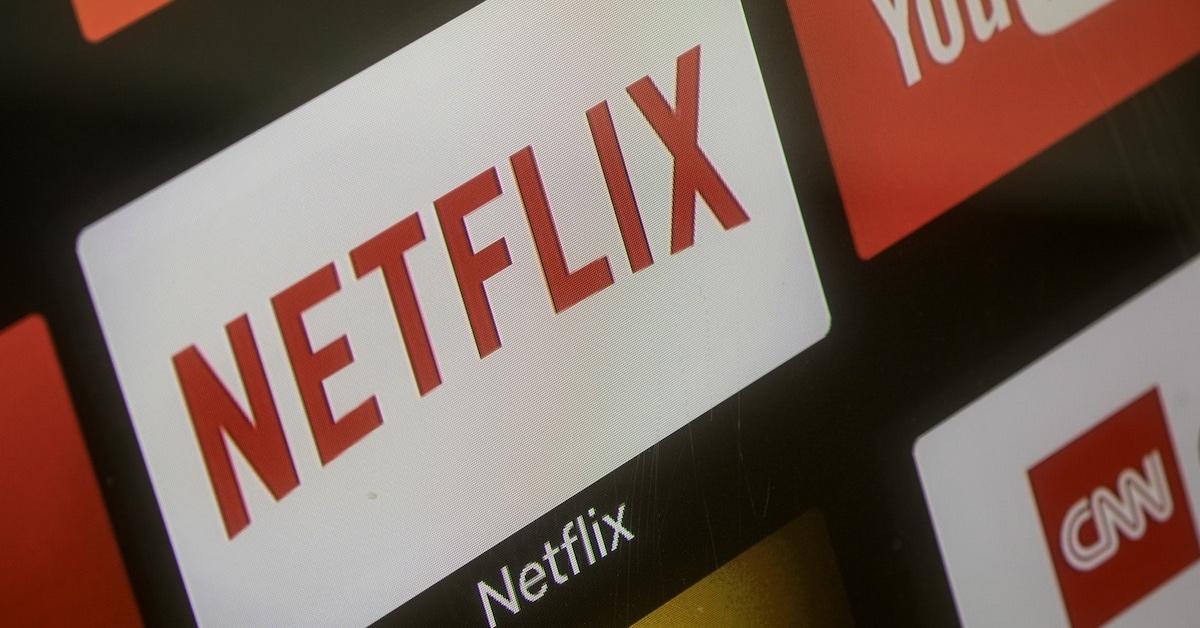
Another way to avoid the black screen is to clear your browser cache and cookies on your computers. The outlet shares that browsers use temporary data to cut down the loading times of websites. As a result, data can accumulate over time and cause multiple problems on your system if it gets corrupted.
Clear your browsing data by first, clicking on the “Options” button at the top right corner of your Netflix window. Next, click on “Settings” and open the “Clear Browsing Data” tab under “Privacy and Security.” Then, click on “Clear Data” to start the process. Once complete, log into Netflix and see if you still have a black screen.
If you watch Netflix content on a browser, you may want to log into the platform using a different one. Sometimes, browsers can experience problems, causing issues with Netflix.
Malware and other viruses can also be a factor. Make it a point to download virus blocking systems that can catch any issues to help Netflix and other applications run smoothly on your device.
If you watch content on an Android device, you can try clearing your app data to fix the black screen issue. Saintlad suggests to start by accessing the application drawer and open the “Settings” app. Next, scroll down and open the Apps tab. Then, find the Netflix app from the list and tap it to access its settings. Finally, go to the “Storage” tab and tap on the “Clear Data/Cache” button.
Lastly, make sure you update the Netflix app frequently. Since the app rolls out new updates on a regular basis, making sure your app is up-to-date can help make those black screen problems non-existent.
Netflix glitches can be very annoying, but there's always a way to restore order.