Here's How to Fix Steam's "No Connection" Issue
There are a handful of issues you could be having — but most of them can be fixed quickly.
Published May 15 2024, 6:06 p.m. ET
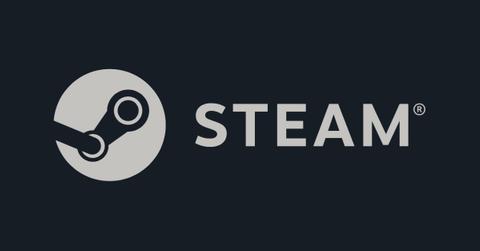
After a long and stressful day, sometimes the best thing to do is unwind and play some video games. Steam is a popular platform for playing PC games, as its digital-only library has maintained support for games across console generations. Though there are other platforms for playing and purchasing games on PC, Steam remains one of the more popular.
But a night in playing games can be derailed if Steam says it has "No connection." Why does it say that? Let's dive into some potential solutions to this problem that's plagued plenty of users.

Why does my Steam say "No connection"? There could be a variety of issues.
There are a few reasons your Steam account may be unable to connect to the internet. Thankfully, there are a variety of ways to fix it (or at least find the source of the issue).
For starters, it's best to check the Steam Server Status page. If Steam's servers are down, that would easily prevent you from establishing a connection. Unfortunately, if this is the case, there is little you can do to rectify the situation, and you'll just have to wait until the servers are back online.
If Steam's servers are online and running well, it's time to check your own internet connection. The easy, no-brainer test is to turn your computer's wifi off and back on again, and then repeat this with the computer and the router if the problem persists.
If turning it off and back on again didn't work, plug your computer directly into your wifi router and attempt to access Steam once establishing that connection. If this works, it indicates that there is a compatibility or configuration issue.
Once you've established that Steam's servers are up and your wifi is working, the next step is to check your firewall. Steam has an entire page to help you configure your firewall with its program, which will help you troubleshoot the specific issues you may specifically be having.
From here, the next steps are seeing if any of your background applications are interfering with Steam and scanning your computer for malware or viruses that could be causing the interference.
Certain networks and internet service providers may also be blocking the specific ports needed for Steam to connect. This may be the issue if you're having issues running specific games or if the network connectivity stalls during certain hours. Fixing this issue, though will require contacting your internet service provider for further assistance.
There's also the option to uninstall and reinstall Steam, if all of the above methods don't resolve the issue. It's possible for files to become corrupted if not closed properly, and it doesn't hurt to try if nothing else is working.
Unfortunately, beyond these solutions, if you are unable to connect to Steam by trying these fixes, it may be a larger problem with your computer or with Steam itself. Seek additional support if these options don't solve your problem.