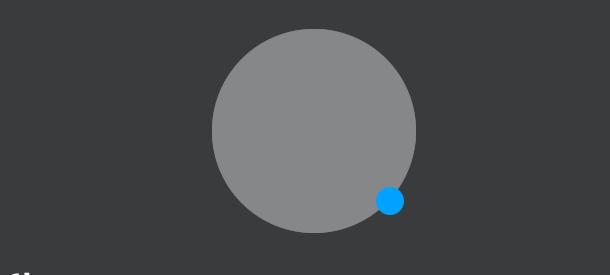Tips to Fix Your 'Roblox' Avatar if It's Not Loading
Published July 7 2022, 6:58 p.m. ET

Since launching in 2006, Roblox has become a popular online platform, especially among younger audiences. The site allows users to create their own games and play with each other, making an online space to hang out and have fun separate from traditional social media sites.
Unfortunately, as is the case with most online platforms, there can be some bugs that are particularly annoying. When changing your avatar on Roblox, some have reported it no longer loading, but why is this?
Why isn't my avatar showing on 'Roblox'?
Unfortunately, there isn't a way to determine what exactly is causing the problem with your Roblox avatar right away. Whether it's showing a gray "X" in place of your avatar or it hasn't updated after you've re-customized it, there's a variety of reasons as to why it may not be loading. It could be that the platform's servers are having issues, or it didn't save correctly.
Thankfully, there are a variety of things you can do to see if you can fix this problem on your own.
How to fix your avatar in 'Roblox.'
If your avatar in Roblox isn't loading, there are a few things you should do before contacting support about the issue.
To start, you should check to see if there are any issues with Roblox's servers. If the servers are down or having issues, there may not be a way to fix the problem immediately. Sites like DownDetector are great for this, as they provide the most up-to-date information based on user reports.
If there isn't an issue with the server, then the first suggestion the developers have is to re-draw your avatar. To do this, go back to the avatar section of the platform click the button that reads "Click here to re-draw it!" underneath your avatar's image. This may take a few minutes, depending on what changes you've made to your avatar and your internet speed. This is a problem that most players tend to have, and this seems to be the most common solution.
If re-drawing your avatar doesn't work, then you may need to clear the temporary files on your computer. To do this, you'll want to look up the instructions on how to clear your cache for the browser you're using.
For Google Chrome, click the three dots in the upper-right corner of your browser window and then select "More Tools" and "Clear Browsing Data." You'll likely want to clear your cache for the "All Time" range to ensure this works.
Lastly, if all of the above tests have not worked, then you may need to close out and restart the game, or uninstall and reinstall it.
That being said, if it's just your avatar that's not loading while the rest of the platform is up and running, it may be worth it to ignore the problem for your play session and see if it will fix itself when you check the game at a later date and time.